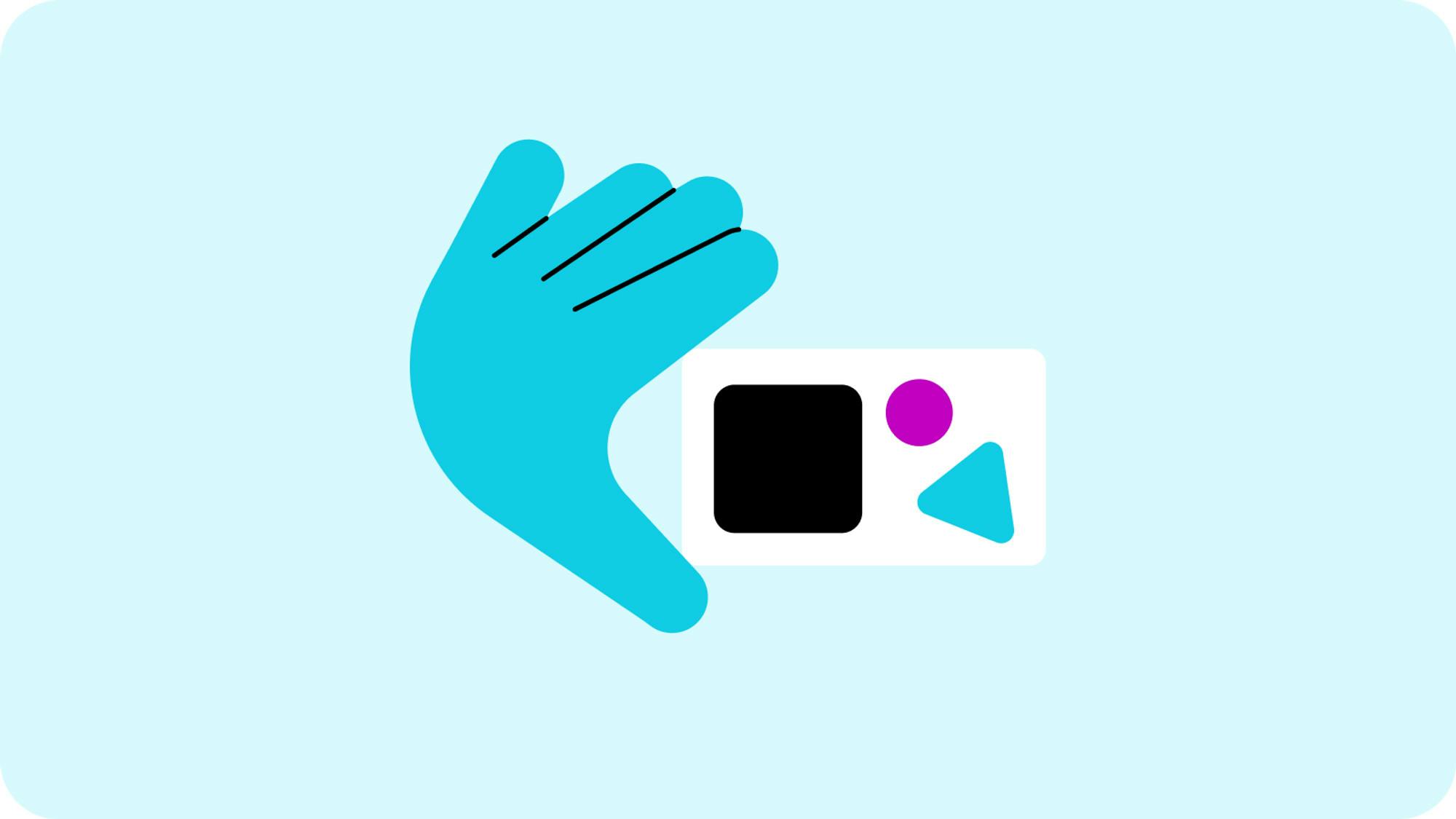Glide’s app template store helps businesses find pre-built apps that they can copy and customize in minutes. You can find many different types of app templates built by members of the Glide community, but you can also submit and sell your own app templates in the store.
A well-built template can provide a tremendous amount of value to a business that buys it, but your app needs to be carefully thought out to be successful.
So we’re going to walk through several topics that relate to producing well-built app templates in Glide.
Continue reading to learn:
- How to come up with your app idea
- Tips for setting your app apart
- Glide’s app template guidelines to follow
- Adding your app info and support details
How to Come Up With App Template Ideas
A well-built app template can help someone get inspired, focus their content into a clearly defined format, and get up and running quickly.
You may already have an idea for an app template that you want to make. If you don’t, the easiest way to start is to visit the Glide Apps template store and get a sense of what’s already there. This might spark some ideas right away, but it will also give you a great idea of what already exists and where there might be some gaps.
Alternatively, you can do some research by speaking with businesses. Nearly all businesses face challenges every day that could be helped by well-organized apps, but they often don’t have a full-time web developer to help them with the job — especially when it comes to startups on a bootstrap budget. So building apps for businesses and professionals is also a great strategy.
If you’re speaking with business owners, bear in mind that they might not know how an app could help them. If this is the case, asking them how their company currently uses spreadsheets is a great start. From this, you can learn how they work and how you could build apps to replace or enhance their workflow.
With Glide, you can build fully-functional, mobile-focused iOS and Android apps — no matter how specific your client’s needs. By tapping into Glide’s API or our pre-built integrations with services like Zapier and plugins like Shopify and WooCommerce, a world of add-ons is at your fingertips.
But don’t forget you can also build portals, directories, and other powerful pages that are beautiful on screens of all sizes with Glide! Visit our Glide Pages template dashboard to see for yourself.
To make this guide as helpful as possible, we’re going to hone in on using Glide to build mobile apps, specifically.
Ways to Set Your Glide App Apart
If you’ve found a template idea that serves a unique need that doesn’t exist in the store yet, that’s great. But if there are similar apps already in the template store, you need to think about how to distinguish your app from the others.
This could be through:
- Beautiful design
- Advanced Glide Data Editor logic
- Super specific target users
- Great video onboarding guidance
Beautiful Design
Creating a charismatic and recognizable app UI (user interface) can help distinguish your app template from ones that already exist. This can be achieved with Glide’s layout tools, themes, custom design elements, and great images.
The more design work you can do up front, the more attractive and useful your app template is going to be for customers. Even if they don’t use the images and designs in the end, you want to inspire them by building out a UI kit that fully illustrates how beautiful their app can look.
The Book Notes app template by Kevin Eaton makes great use of images, components, and layouts. Check it out here.
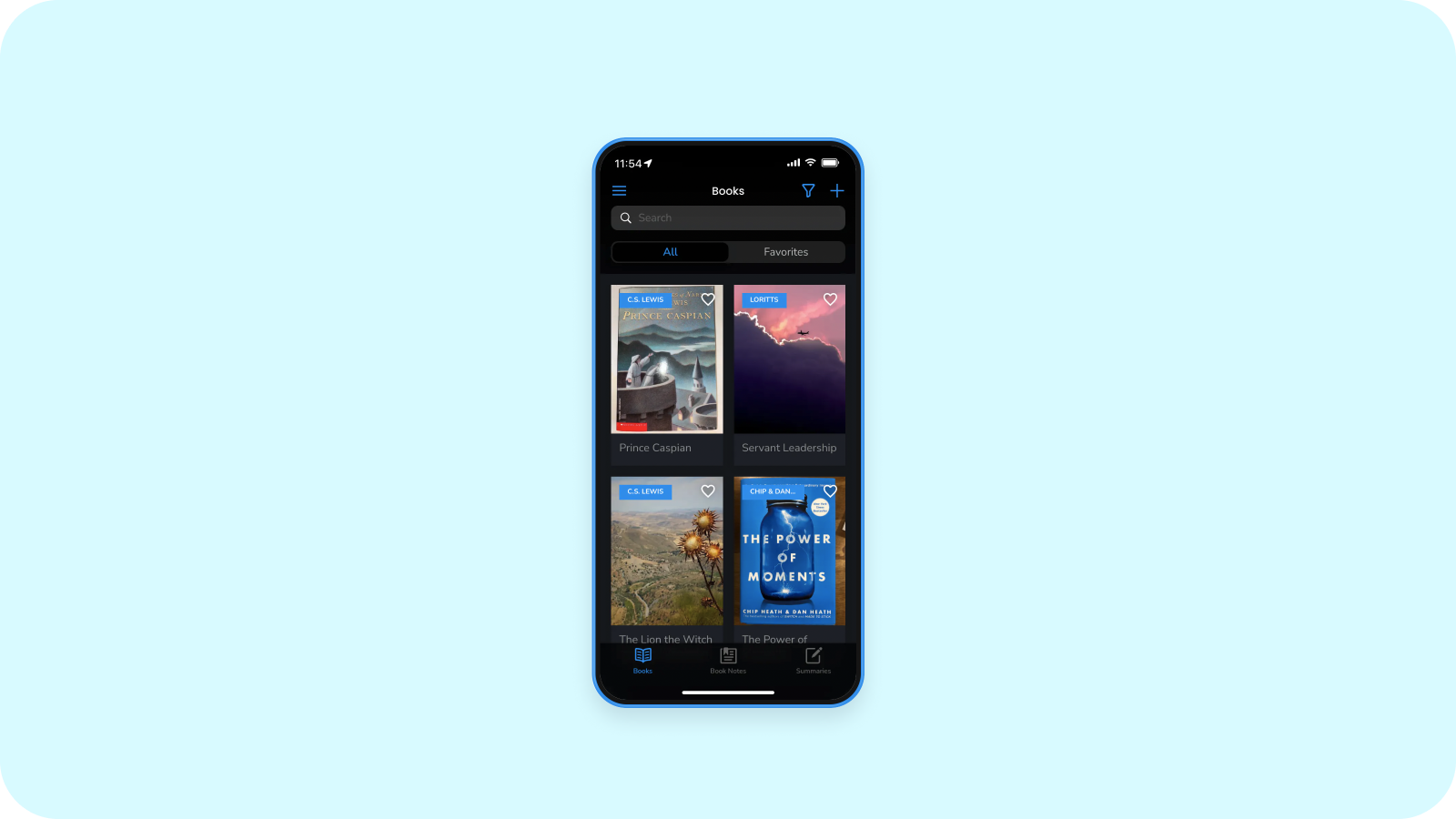
Powerful Images
Great app templates should always tell a transfixing story. In other words, your mockup should be filled with quality dummy data and images that help the user understand how it works. Glide gives you easy access to royalty-free Unsplash images from right within the data editor. This makes it straightforward for you to fill your app with high-quality images — for free.
Glide's
features an Unsplash picker, where you can search thousands of royalty free images.
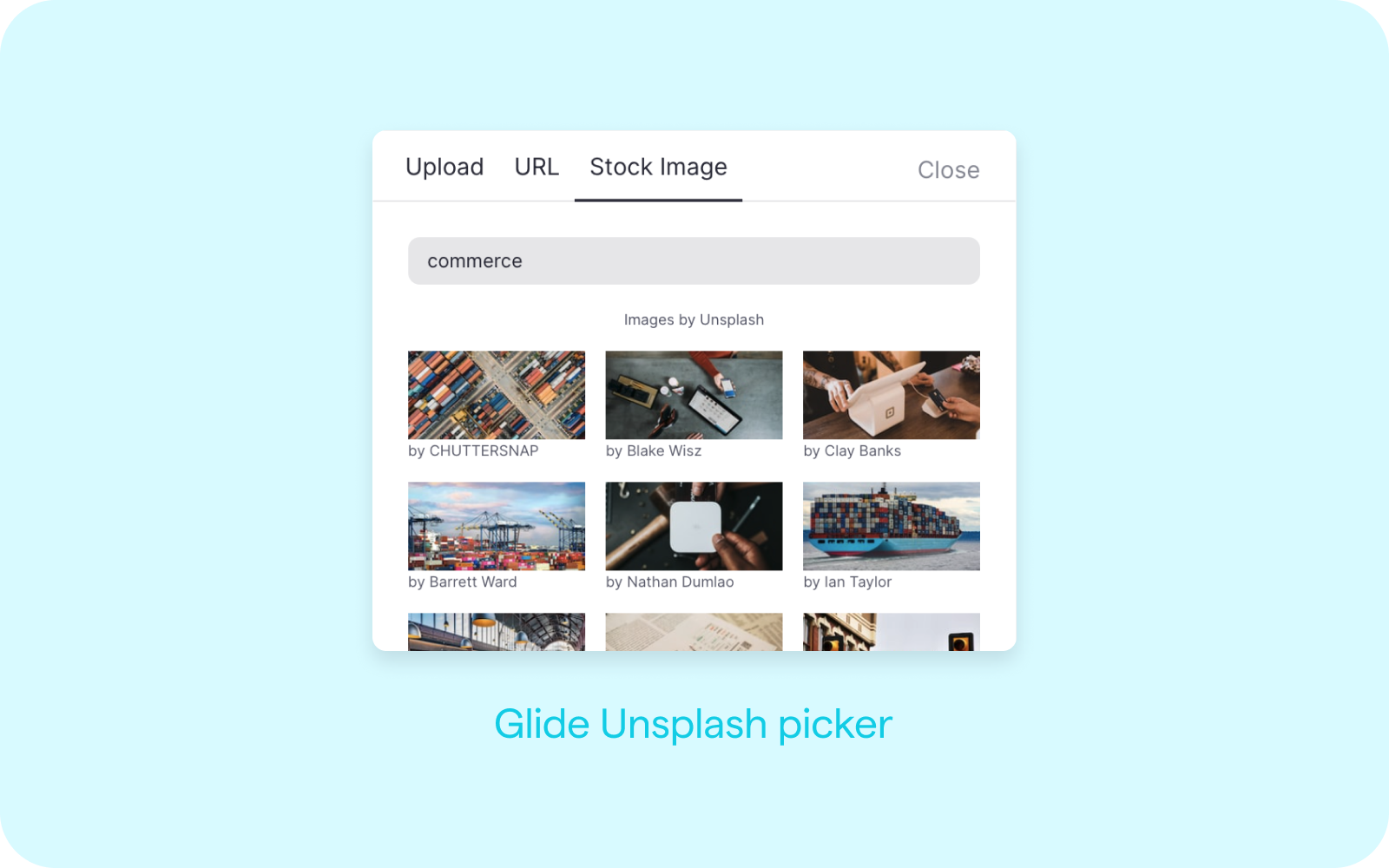
Good Use of Layouts
The tiles and cards layouts offer a huge range of design options that allow you to make tons of different layout combinations. Both of these layouts also let you use overlays — a beautiful way of showing extra information in list layouts.
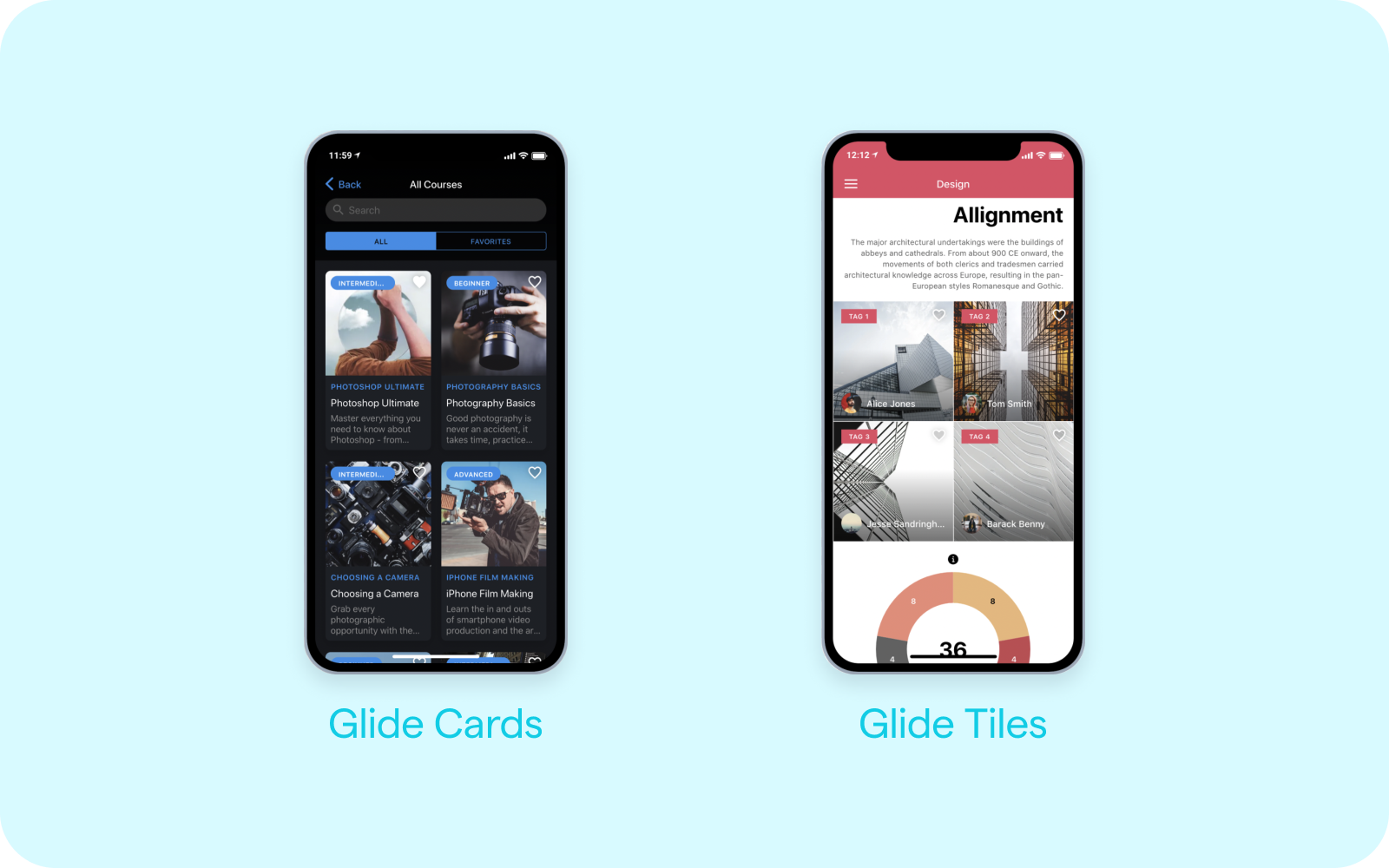
Wise Application of Components
There are well over 40 different components you can use when designing your app template. While you definitely won’t need to use all of them, some often get overlooked, such as:
Basic Table
The basic table component neatly presents information in a compact table. This is usually preferable to lots of separate text components that take up a lot more room. In the image below the Length, Level, and Rating are all neatly grouped together by the basic table component.
Walk through using Glide’s basic table component here.
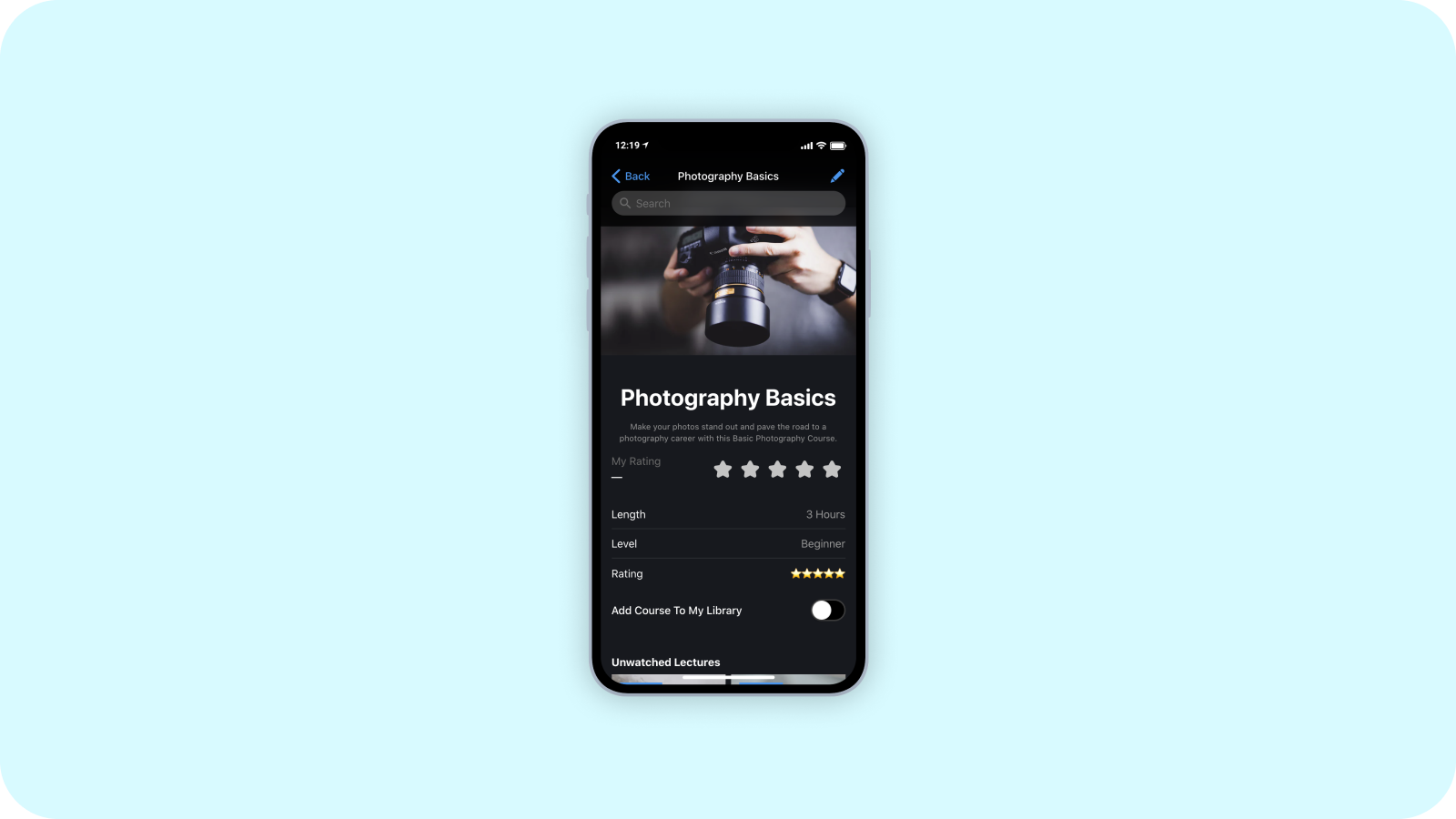
Text Component
The text component gives you many more formatting options for text style, alignment, and actions. Learning how to configure text can make your app much more usable and attractive for visitors.
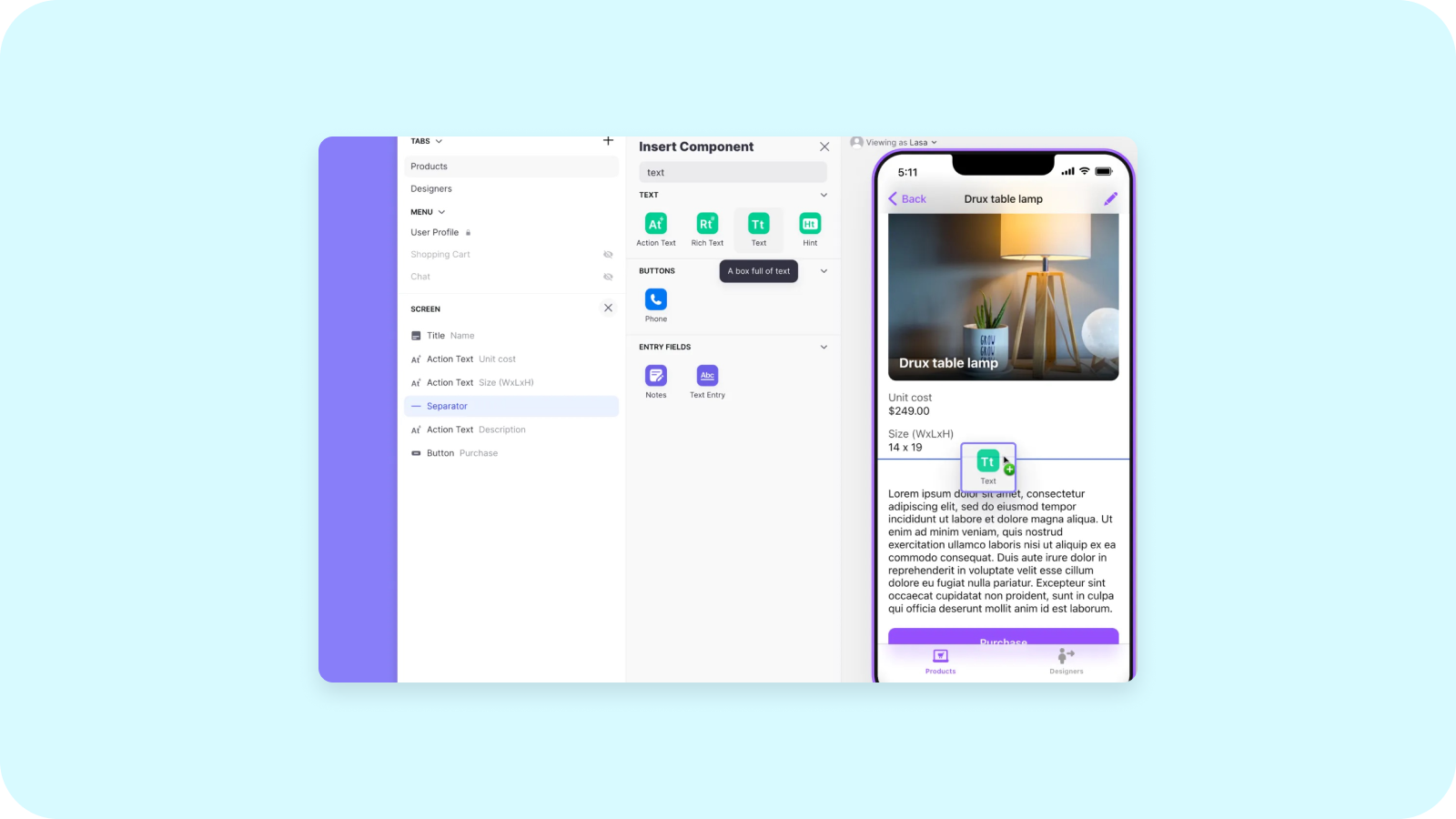
Charts
Everyone likes a good chart. While you might not think your app needs it, it’s definitely worth considering. Each chart has a number of carefully thought out color themes that can bring a lot of life to a screen.
See how we configured the following expense tracker chart in our charts documentation.
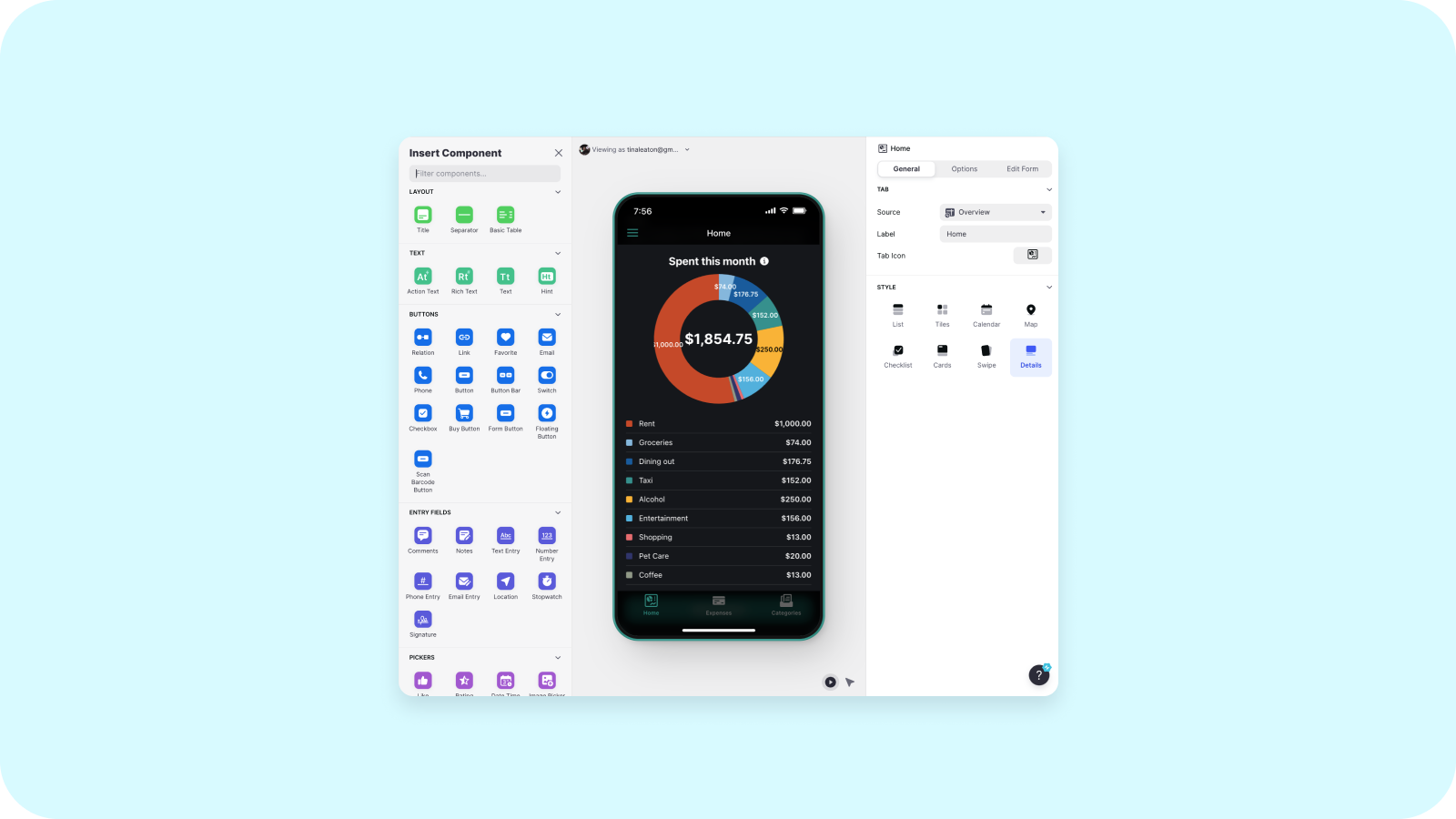
Memorable App Icon
When your app is submitted, the app icon will appear in the template store. Instead of using a simple emoji or plain font, you might consider designing your own custom app logo for the template. This is another thing that can really set your app apart from others when customers are browsing.
Creative Design Elements
With a bit of work, you can learn tools like Figma or Canva to develop simple design elements that enhance your user interface.
For example, in this conference app template, we created a simple graphic that integrates the same plus signs used elsewhere in the app’s design. Arranging it between sections of content creates separation and visual interest at the same time. Simple elements like this can set your app template apart and give it a professional edge.
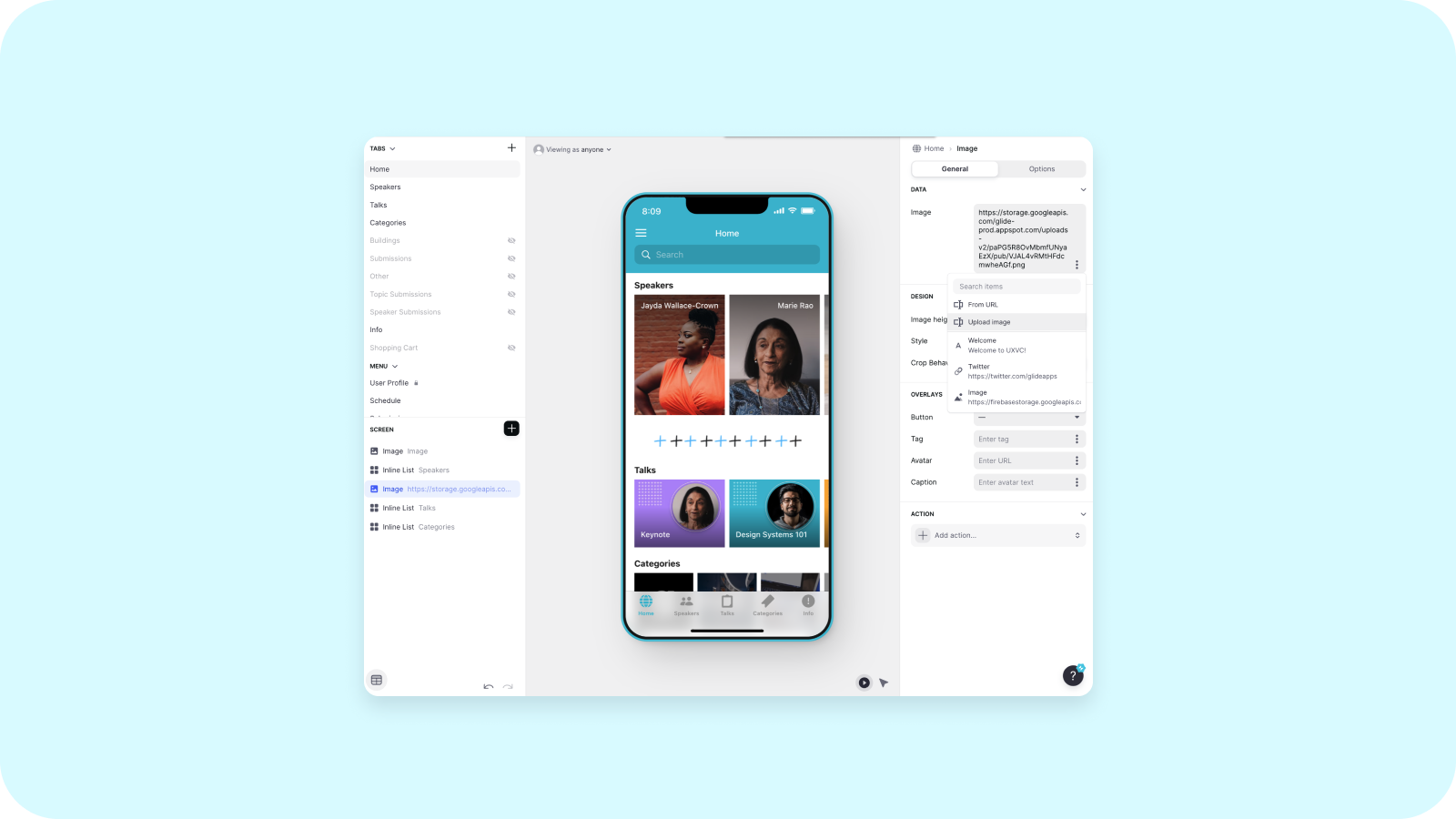
Advanced Data Editor Logic
Making app templates that utilize the power of Glide’s Data Editor is another way to make your apps unique and desirable.
With Glide you can create real estate apps, inventory management software, and even location and tracking tools — all of which would use features of the Data Editor that new users may not easily build themselves.
For example, diving into our city guide app template, you’ll see a Distance column that can be set up to calculate the distance between two locations, one of which can be the user's current location:
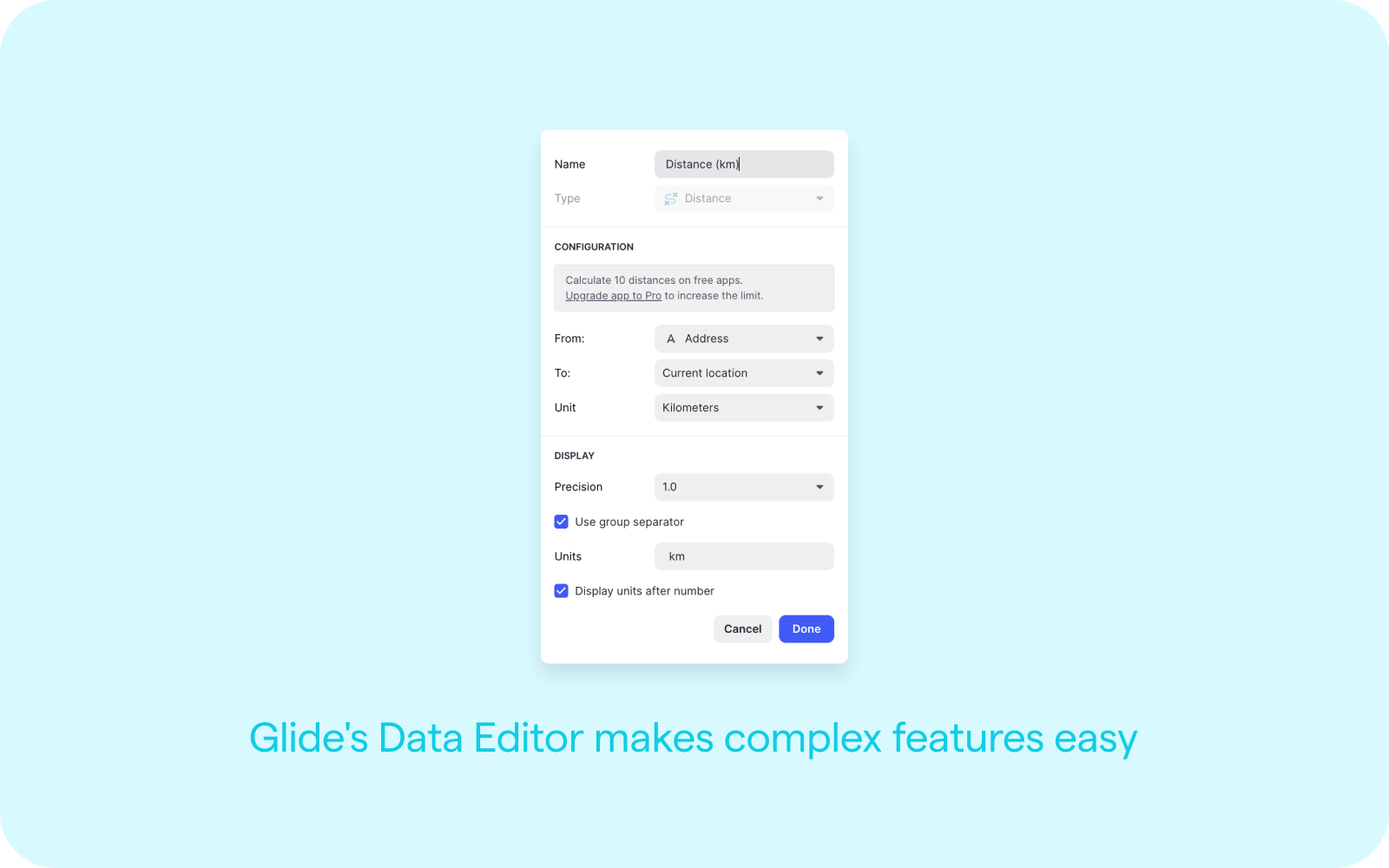
Specific Target User
Rather than designing a mobile app template that does everything, templates designed for a specific target user or use case are often very successful.
For example, you could do this by making a conference app specifically for doctors, an ecommerce marketplace app that’s focused on small business owners, or a task manager that’s particularly useful for event organizers.
Each of these app ideas is specifically tailored to one target customer. By doing this, your app’s design and functionality will be more cohesive and your template will have a clearer value over other templates that the customer is looking at.
Jesus Vargas's salon/spa booking template below is a great example of a template that targets a specific customer type.
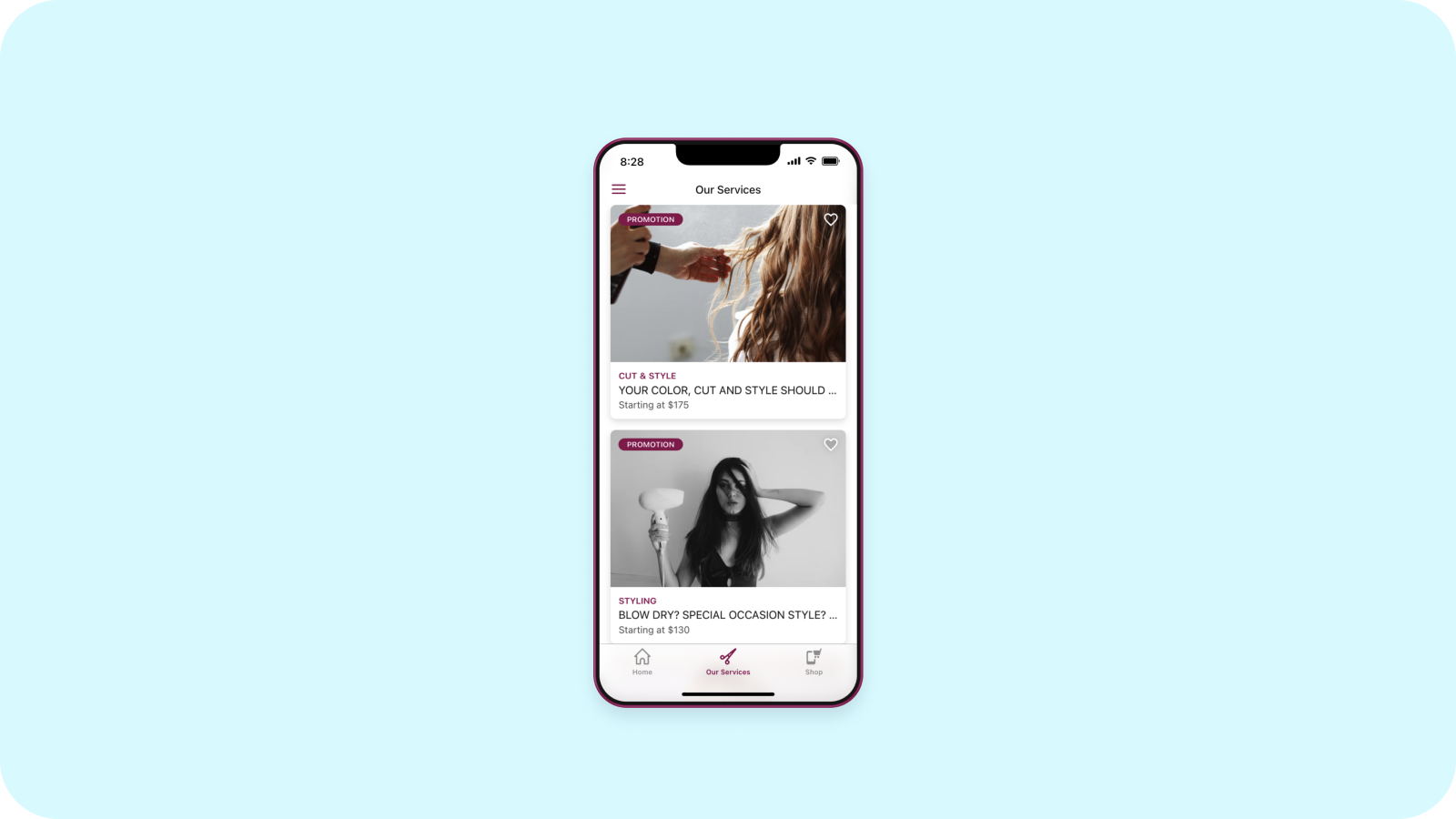
Onboarding Demo Video
When you submit your app template, you need to provide a video demo, hosted on YouTube. The more clearly you explain your app here, the better your customer will understand your app and know if it’s right for them.
If a customer watches this video and still can’t work out what your app does or how they could use it — they probably won’t buy it. But if you explain your app well and show off its main features, customers are more likely to buy it if it’s right for them.
A good demo video should have well-structured tutorial-like elements, so it probably makes sense to write something down first before recording it. This could be a full script — or just an outline.
You can use screencast software like Loom, Screenflow or Camtasia, but there are many others. If you're doing a voiceover, make sure to use a good microphone. Bad microphone quality impacts your video.
Aligning with Template Guidelines
There are a number of things that will prevent your app from being accepted to the store. To avoid this, make sure your app meets the following guidelines.
Standalone
Templates should be self-sufficient, standalone apps. This means that the app works on its own, without the need for any other apps or services. In other words, your app should work immediately after someone copies it, with no additional setup outside of Glide.
Google Sheets
While Glide can utilize the power of Google Sheets functions, all computation needs to be done in Glide’s data editor. That means no formulas or scripts in the sheet. This helps with performance and understanding for new users.
The Google Sheet should also have clear formatting and, if appropriate, instructions.
Dummy Data
Make sure your template uses fake or “dummy” data. For example, if you’ve based the template off of one of your own or a client’s app — strip the data of any private or personally identifiable information.
Make sure the images you use in your app are royalty-free. Apps that use copyrighted images will be refused.
Non-Copyrighted Elements
Templates can’t have any copyright-protected elements in them. This means no images, images, video/audio, or other material that another person or company has copyrighted. The best way to avoid this type of material is to use digital assets that you create or to use assets with a “creative commons” copyright license.
Adding App Info and Support
When you submit a template, you’ll be asked to provide the app Name, Subtitle, Description, and a few other details.
The description should be a one-sentence description of what your app template does. For example: “Use this template to build an app that lists small businesses in your city offering delivery and/or curbside pickup of groceries.”
Users of your template will be able to contact you to ask questions. The better you make your video and supporting info, the less likely you’ll have support questions.
If you need to update your app template, just re-submit the same template to the store. We’ll recognize it’s a duplicate and approve the latest version of the template.
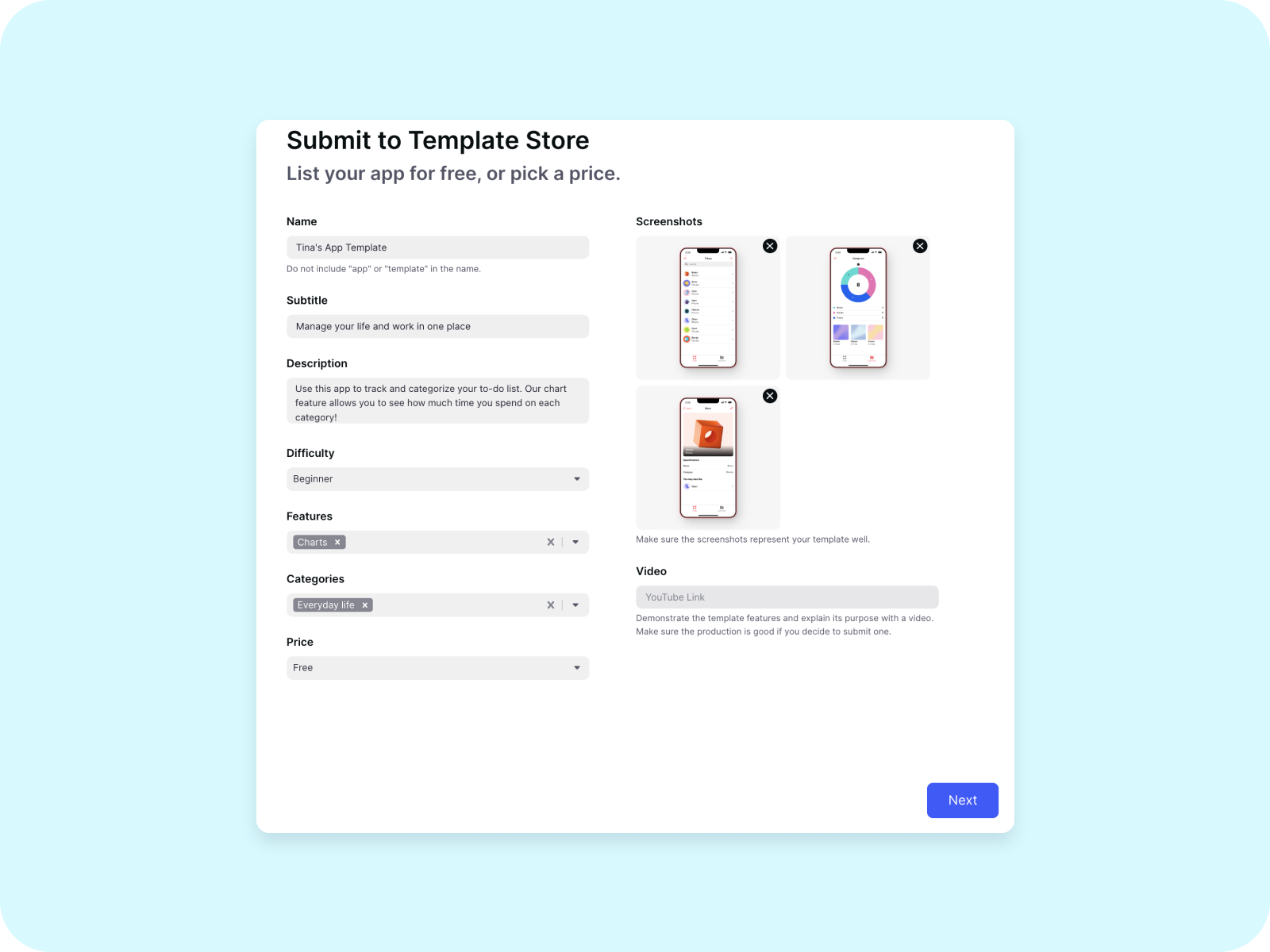
Create and Sell Your First Glide App Template Today
We're at the beginning of a big shift in the way businesses use and develop their own custom apps — and it doesn’t rely on learning how to write HTML, JavaScript, PHP, or any other app source code!
No-code app templates are some of the most powerful tools turning everyday people into citizen developers.
Ready to submit your own Glide App template? Just sign up, learn the ropes (you can even become a Glide expert!), and you’ll be ready to sell app templates on our marketplace in no time.
We can't wait to see what you build!