Zebra Technologies makes some of the most essential tools in supply chain operations. Without the ability to quickly identify, log, and track items with a barcode scanner, it would be almost impossible to know where anything was. Using scanners for inventory tasks dramatically speeds up data capture and reduces human error, enabling quick and accurate updates to stock levels.
Zebra devices are high–quality, but the software that runs on them may not always be exactly what your business needs. That’s where custom apps come in.
Using Glide, you can create custom software that integrates with Zebra scanning devices. Instead of adapting to existing software, you get a solution that is tailor-fit to your exact specifications.
Here’s how.
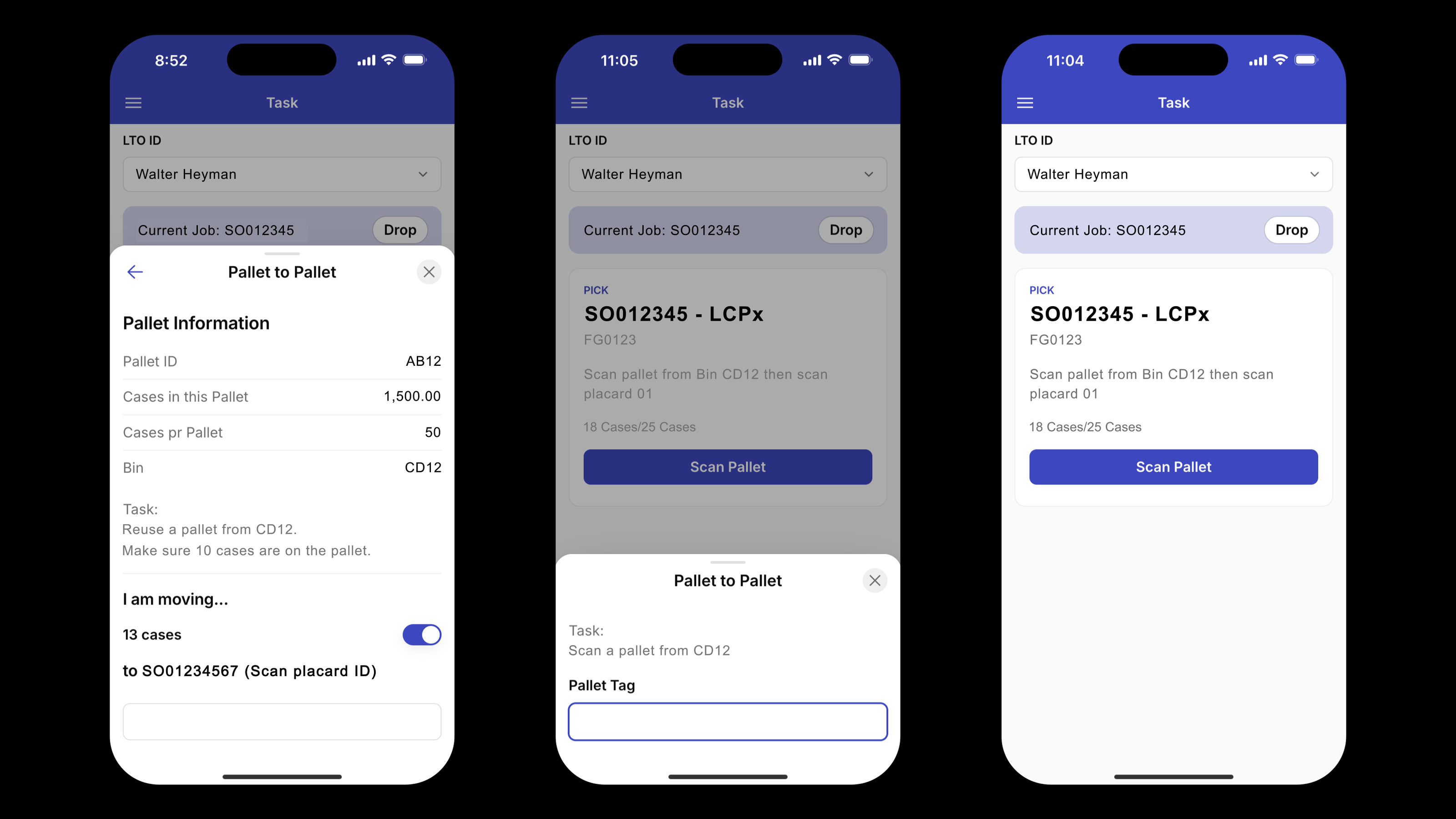
Benefits of a custom Zebra scanning application
Off-the-shelf software may be overloaded with features or lack abilities essential to your team’s needs. Building your own barcode scanning app gives you the flexibility to tailor your software to your exact workflows. Glide’s no-code platform lets you create your own software without the time and expense of traditional development.
A Glide app can synchronize data with cloud sources like Google Sheets, Excel, or Airtable, and every scan updates a central database that your whole team can see in real time. This real-time data sync ensures that inventory information is always up-to-date across all devices and back-end systems. You can even integrate with the tools you already use, connecting to third-party software automatically.
Zebra scanners deliver high-performance, error-proof scanning even in challenging environments, making them ideal for fast-paced warehouse operations. Glide apps are adapted to your exact needs and available on any device in any environment, making them an ideal way to integrate Zebra scanning into any unique workflow.
How to build a custom Zebra Scanner app with Glide
Glide uses a visual interface to allow you to assemble an application without ever needing to code. Each app starts with a data source. You then create an interface based on that data and then add more advanced functionality like automated workflows or AI features. Here's an overview of how to create your own barcode scanner in Glide.
Step 1: Connect your data source and design a user interface
Sign up for Glide and create a new app. When prompted, connect your chosen data source. Glide will import your data and automatically generate a basic app layout.
Glide offers native integrations with various data sources, Google Sheets, Airtable, Microsoft Excel, and BigQuery or MySQL databases for higher volume needs.
If you already have inventory data in a system, you can export it into a spreadsheet of choice or use an API to connect directly to any other software, like a warehouse management system or inventory tracker. This way you can continue to use whatever databases or spreadsheets your company already uses instead of adapting to a new data source.
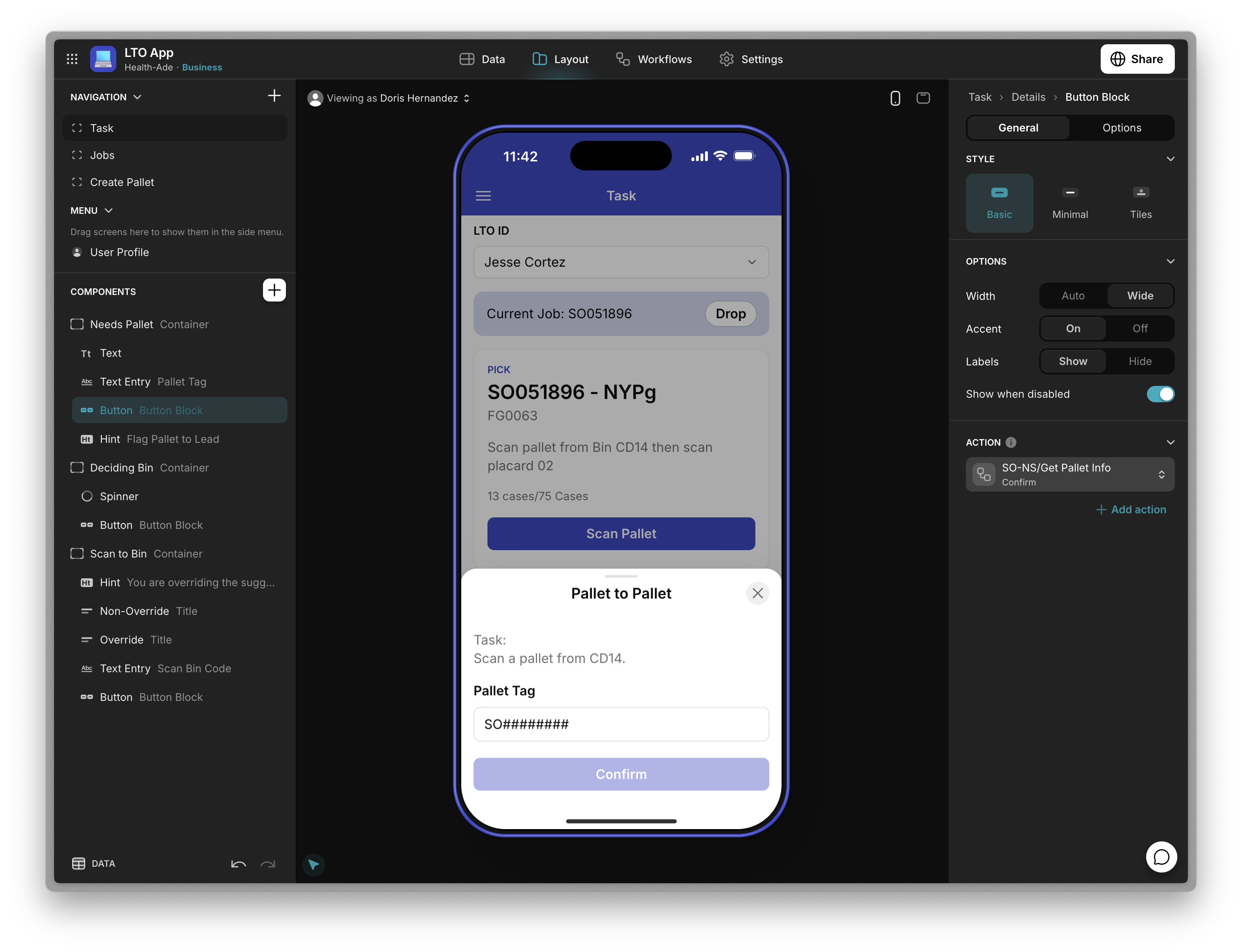
Step 2: Add barcode scanning functionality
Glide provides a Scan Barcode action that triggers the device's camera if you don’t have a Zebra scanner, using an integration with Dynamsoft’s enterprise-grade scanning SDK for extra speed and capabilities. Add a button or form field in your app to invoke barcode scanning. When pressed, it opens the scanner and captures the code into a field. On Zebra devices, the DataWedge utility can output the scan data to your app as keystrokes with no extra code.
Continuous Scanning: If your workflow involves scanning many items one after another rapidly, Glide’s Scanner Component can be set to Continuous Scanning. This will keep the camera on and automatically capture multiple barcodes in sequence, which can be more efficient for large batch scans.
Step 3: Sending Notifications on Scans or Low Stock
A useful feature of a custom app is the ability to notify users or managers when certain events happen. Depending on your needs, you can set up different types of notifications:
- In-App Notifications: Glide provides a “Show notification” action that can display a brief message to the user within the app like a toast popup. You might use this after a scan to confirm “Item added to inventory!” or to warn “Item not recognized!” if the scan doesn’t match anything. This improves user feedback during scanning operations.
- Email or SMS Alerts: Glide also offers an action to send an email directly from the app with a single tap or automatically as part of a workflow. For example, when a particular item’s stock falls below a threshold, the app could trigger a “Send Email” action to notify the purchasing team to reorder that item.
- External Notifications/Integration: You can also use Zapier or Make to send automated notifications to other channels like Slack or Microsoft Teams whenever something happens in Glide. For instance, a Zapier action could watch for a new row (scan) in your Google Sheet and then post a message to a Slack channel like "#warehouse-alerts".
These notifications can keep everyone informed. A warehouse operator can get an on-screen confirmation in real time while a supervisor receives an email report at day’s end or a notification when a problematic situation arises, like an inventory count going negative.
Step 4: Share inventory data across your operations
One of the best parts of using Glide as opposed to a closed system is that your data doesn’t live in a silo. All scanned data and inventory updates are stored in your spreadsheet/base, which you can access and manipulate outside the app as well. You can create admin apps for your office staff or they can simply open the Google Sheet to see live inventory levels, which are updated in real time from your mobile barcode scanner. This synchronized data approach means no double entry. Your scanner app simply becomes an extension of your existing data workflow.

Step 5: Integrate your Glide app and Zebra devices
Glide apps are web apps, meaning they can be run through a browser on any device. You can integrate Zebra Technology with Glide in two different ways.
- Your team can use any smartphone, tablet, or computer to run your Glide app and plug a corded or cordless Zebra barcode scanner into the device.
- Zebra Handheld Computers run on Android, so you can use Zebra’s devices and run your Glide app through their browser.
If you’re using Zebra hardware, you’ll want to test it before it gets used on the warehouse floor. Zebra mobile computers like the TC21/TC52 run Android, which means you can access your Glide app through the built-in Chrome browser or add it as an app icon via “Add to Home Screen”. Any device with a modern browser can run a Glide app.
Step 6: Deploy your app to your team
Glide will provide a shareable link and QR code for your app. On the Zebra device, open the link in Chrome. If you want a more native feel, use Chrome’s menu to “Install App” or “Add to Home screen”. This will install your Glide app as a Progressive Web App (PWA) on the device, giving it a full-screen experience and an icon like any other app.
For a Zebra device rollout, you might do the following:
- Distribute via QR Code: Print a QR code of the app’s link and post it in the warehouse or email it to users. Scanning that QR with the Zebra’s built-in camera app (or DataWedge in scanning mode) can open the link in the browser. This is an easy way to onboard devices.
- Add to Home Screen: Instruct users (or your IT staff) to add the app to the home screen after opening it. This gives a near-native experience. The app will also then run in full-screen and remove the browser UI, which is nicer for daily use.
- User Accounts: Users sign-in using an email address or SSO. You can track who is scanning or restrict access by role. A warehouse worker might only be able to scan data in while a supervisor can see all the inventory information for the location.
Step 7: Scale your app as your needs grow
Going forward, any changes to the app, like adding features or changing workflows, can be done in the Glide editor and published instantly. Your users will get the updated app as soon as they refresh or next open it – no need to reinstall anything. Keep an eye on your Glide usage limits if you’re on a certain plan (for example, if you suddenly scale up scanning, ensure your plan supports the number of scans and rows you’ll generate). Glide’s Business plans are usually appropriate for warehouse apps, as they include the barcode scanning feature and higher data limits.
As your operations grow, you can scale the app by connecting to bigger data sources. Glide Big Tables supports up to 10 million rows of data. You can also add AI capabilities or automations as new opportunities for streamlining your operations present themselves.

Learn more about how to use custom software for logistics
Read the guideWhere to use a custom Zebra Scanner app
Logistics and supply chain operations can use Glide apps with Zebra Scanners to streamline tasks across their entire workflow. Common applications include:
- Warehouse Management: Scanning items during receiving, picking, and shipping updates inventory records in real time and speeds up order processing while reducing errors.
- Retail Operations: Stores use Zebra scanners for inventory counts and at checkout. Scanning product barcodes makes stock tracking and sales transactions faster and more accurate.
- Field Service: Technicians carry Zebra mobile scanners to job sites. By scanning equipment barcodes or asset tags, they can instantly pull up an item’s service history or parts information on a mobile app.
- Transportation & Logistics: Delivery and freight workers scan package labels at each checkpoint. This provides accurate updates to shipment status as goods move through the supply chain, improving visibility and traceability from origin to destination.
Get support creating software that meets your needs
While Glide makes it possible for anyone to build software without knowing how to code, that doesn’t mean you can’t benefit from the help of a skilled professional. Glide Experts and dedicated Agencies build custom software systems for businesses at a fraction of the time a traditional development agency could. They can become solutions partners for your business, helping streamline your operations with the perfect tools.







