Excel spreadsheets hold some of our most critical business data. However, many spreadsheets are being relied on to serve as not just data storage, but full operational tools. It’s a job they were never designed to do.
In many businesses, Excel power users employ all their skills to create beautifully formatted spreadsheets with complex formulas and functionality. But no matter how sophisticated these spreadsheets are, they still struggle with things like mobile functionality, collaboration, user friendliness, and the ability to selectively secure data.
The solution is to transform these Excel spreadsheets into real, working software applications. And in 2025, you can do just that with the help of a no-code platform like Glide that is specifically designed for creating spreadsheet-based web apps without requiring any coding.
In this guide, we will explore the various options available, walk you through the process of building your first app, and look at the various tools you can create once you know how to create your own software.
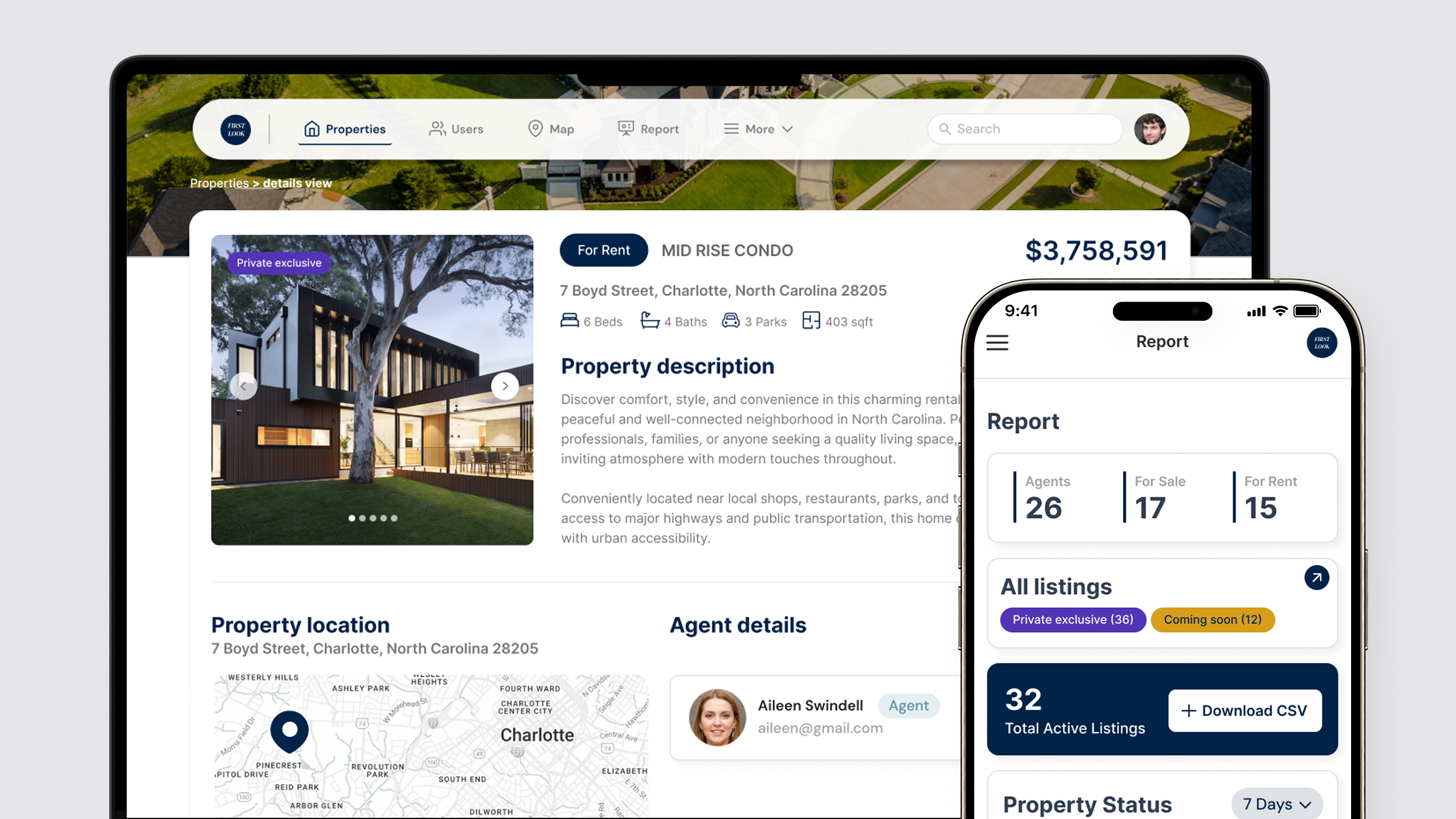
What method should you use to turn an Excel spreadsheet into an app?
In 2025, you have three primary methods for transforming your spreadsheet into an app. Each technique has benefits and drawbacks, and not all methods will be suitable for every team.
- Traditional coding: You can code an app from scratch if you have programming skills and time to dedicate to the project, or if your business has the resources to hire engineers. Traditional coding gives you a high level of control, but it is a costly and time-consuming process, even for experienced teams. Traditional coding will be your best choice if you need to make a public-facing SaaS app or have extremely specific needs for design or functionality.
- Vibe coding: You can use new AI coding tools like Bolt or Lovable to generate an app from natural language prompts using AI. Vibe coding is fast, accessible, and gives you an incredible amount of design freedom. However, the apps created with vibe coding are highly prone to security vulnerabilities, can be difficult to scale or change as your needs grow, and often require hiring an engineer to finish essential pieces like user authentication or API connections to your other business software. For this reason, vibe coding is a good choice for prototyping or creating landing pages without sensitive data. It’s not a good choice for most Excel spreadsheets.
- Low-code development: You can use a low-code platform like Microsoft Power Apps to create an app from an Excel spreadsheet. Low-code platforms are designed specifically for technical users to create apps more easily using a combination of coding and visual development. PowerApps is a good choice for businesses that need highly data-intensive apps and have solid engineering resources on hand. It is slower and more challenging to use compared to other options.
- No-code development: You can use a no-code platform like Glide to transform your Excel spreadsheet into an app without needing any coding. This method lets you build an app quickly and scale or change your app equally easily as your needs evolve. Your no-code platform will have built-in support for integrations, automation, AI, and advanced features like user authentication and security. If you’re a business user looking to solve a team problem quickly, Glide’s no-code platform is the fastest, most effective way to turn your Excel spreadsheet into a working application.
Why turn your Excel spreadsheet into an app?
Excel spreadsheets are fantastic for storing and organizing data, but they have limitations when used for real-time collaboration, mobile access, selective data sharing, or creating user-friendly interfaces. Converting a spreadsheet into an app can solve these issues and unlock new capabilities for your team:
- Mobile access: Spreadsheets are clumsy on phones. Tiny cells require too much pinching/zooming to see and edit. Apps offer a cleaner interface and much better usability on mobile devices. Glide apps, for example, are progressive web apps that run in a browser on any device and are mobile-adaptive by default, automatically adjusting their layout for smartphones, tablets, or desktops. Your team can easily use the app on the go.
- Less copy-and-pasting: Often, your spreadsheet is just one part of a chain that might include emails, PDFs, Slack and SMS messages, and even physical documents. It then falls on someone to copy all of that data into your spreadsheet. If you have an app interface where users (like customers, contractors, or field employees) can enter that data directly in an accessible and structured way, you’ll waste a lot less time and have more accurate data. In addition, you can automatically connect it to your less accessible software to make that data more shareable with less manual exporting needed.
- Better collaboration & data integrity: In a shared spreadsheet, it’s easy for multiple users to overwrite or delete data by accident. An app can provide forms and controlled inputs for adding data, reducing errors. You can also set permissions so each user only edits or views what they should, preventing accidental damage to the data.
- Selective sharing & security: In Excel, sharing even a portion of data typically means sharing the whole file. An app lets you expose only the necessary data to each user. You can include sign-ins, user roles, and privacy controls so internal data stays secure. For instance, you might have an admin view with all records and a staff view that shows only that employee’s entries.
- Visual appeal & ease of use: Even a well-formatted spreadsheet still looks like a spreadsheet. An app provides a polished user interface with lists, buttons, images, charts, and search features, making the data easier to navigate and more engaging. You can add your branding and create intuitive layouts that make the tool feel like modern software rather than a clunky sheet.
- Extended functionality: Once your data lives in an app, you can do more with it. No-code apps support features like automated workflows, integrations, and even AI. For example, you could integrate with email or Slack to send notifications, use a payment component to accept orders, add a barcode scanner, or create an AI-powered feature to analyze text. These capabilities go far beyond what a static spreadsheet can do.
“We went from a bunch of data sources (Microsft Excel) that didn't match, to a unified data source that did. One source of truth - and then the teams all viewed and updated that same source going forward.”
Bill Schonbrun
CarboNet COO and Co-Founder
How do you turn an Excel spreadsheet into an app with Glide
This top-level guide will walk you through how to use Glide’s no-code app builder to turn an Excel spreadsheet into a functional business app. If you want a more detailed step-by-step guide to follow along, head to Glide University, where you can find detailed tutorials for specific apps and techniques.
Step 1: Prepare your spreadsheet data
Before starting to build in Glide, it’s worth taking some time to clean and structure your Excel data. No-code platforms work best with well-structured data, which basically means your spreadsheet should be arranged like a simple database table. If your spreadsheet is well-structured and clean, Glide will be able to interpret your data correctly, and you’ll spend less time fixing things later.
Use clear row names like “Date” or “Status” and ensure each of these columns holds a single type of data (For instance, a “Quantity” column should contain only numbers). You’ll also want to remove Excel-specific quirks like color-coded cells, merged cells, or multi-line merged headers might not translate well. If you used cell colors to indicate something (say, red fill for “High Priority”), consider adding a column to explicitly hold that status (e.g. a “Priority” column with values High/Low).
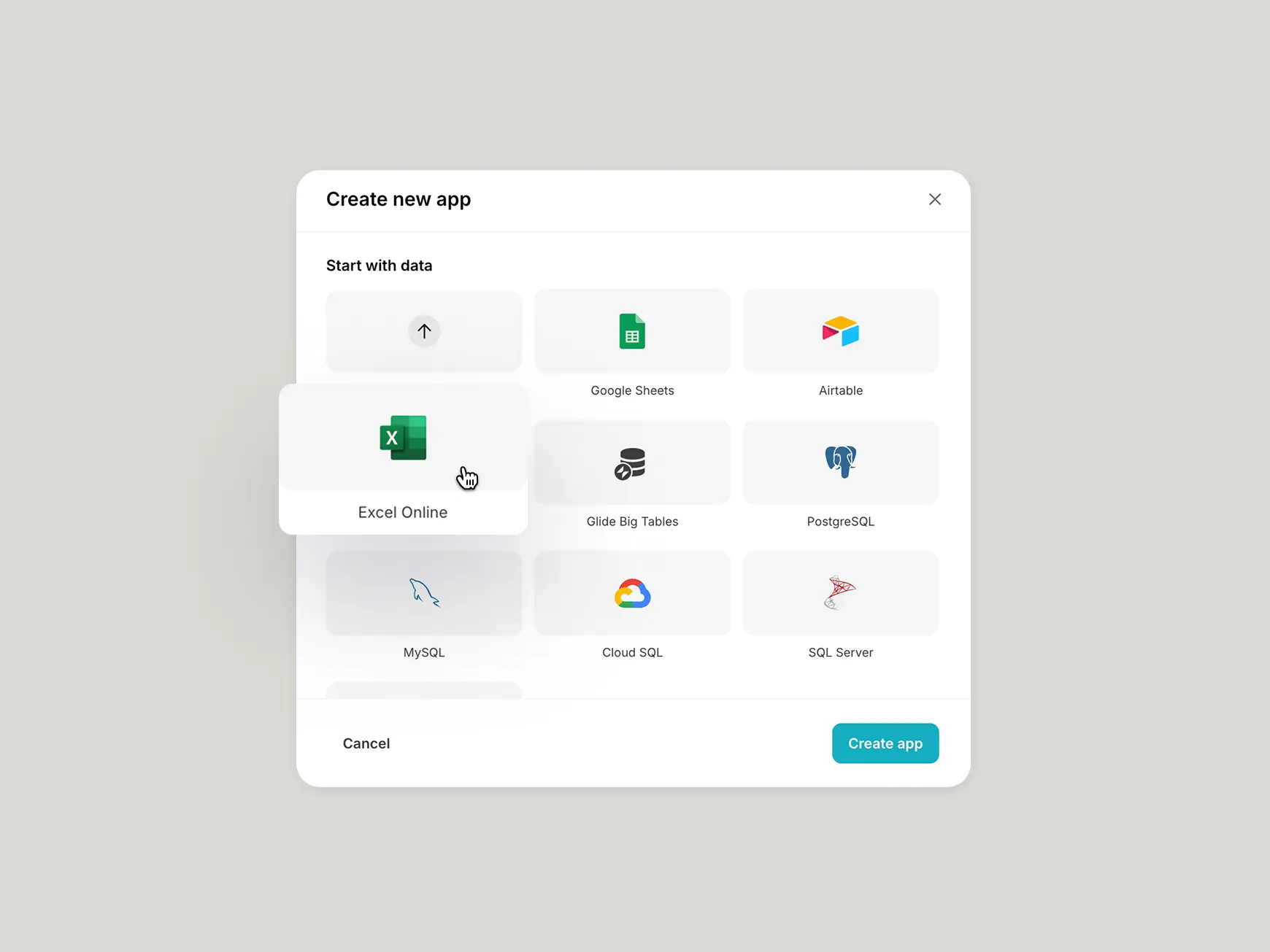
Step 2: Create a new Glide app from an Excel spreadsheet
When you create a new app in Glide, you’ll be prompted to “Start with data” and select Excel online. Here, you can connect directly to any of your spreadsheets via OneDrive or SharePoint, and they will automatically sync with your app in real time. If you prefer a one-time upload, you can also import your spreadsheet as a CSV file.
Once you connect your data source, Glide will import the data and automatically generate a basic app for you. You will see your new app interface in the Glide builder, already populated with your spreadsheet’s data. Glide scans your sheets, identifies the data types (dates, emails, etc.), and creates a starter layout for each. You'll be able to modify all of this, but the basic layout gives you a head start.
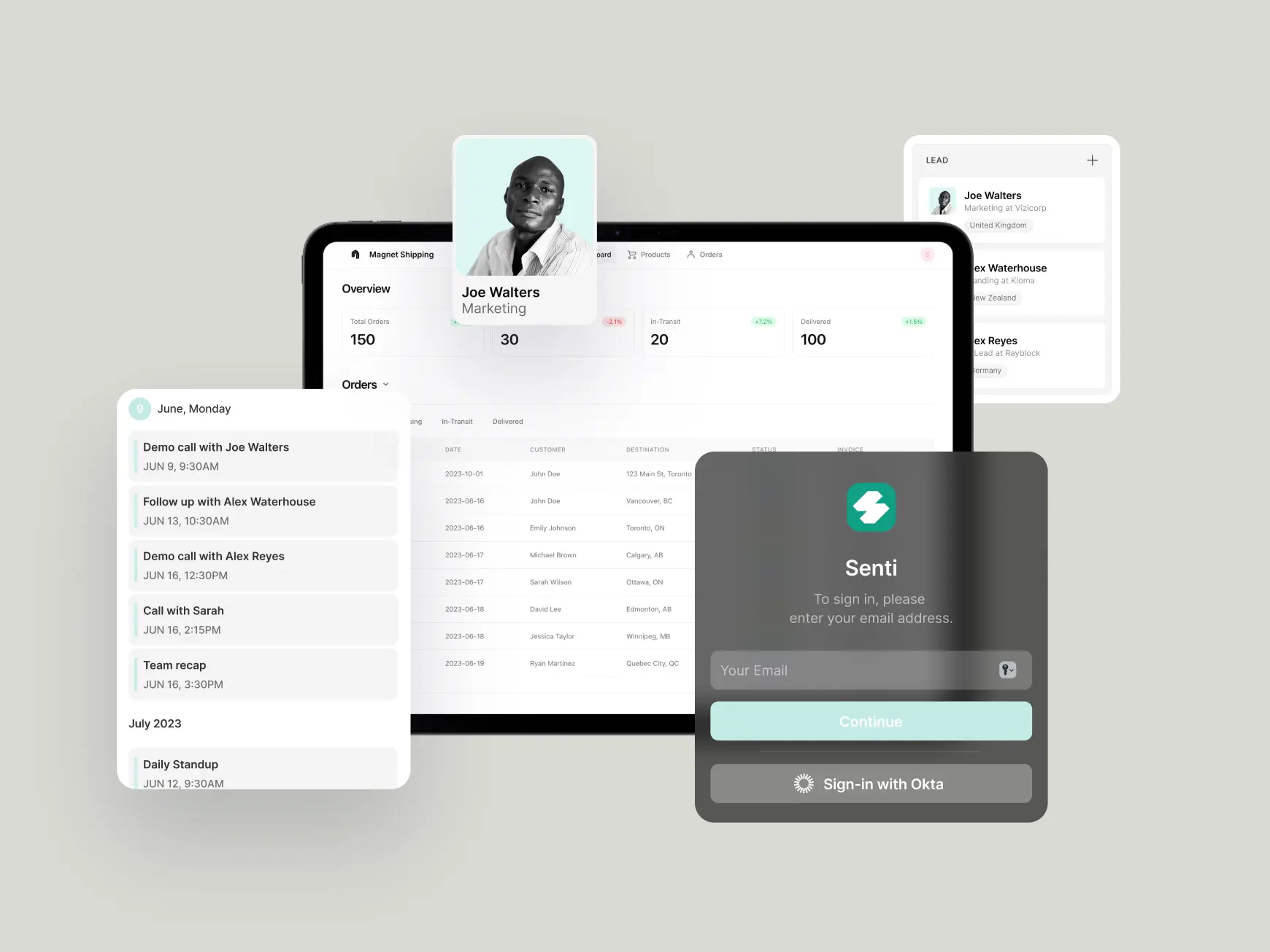
Step 3: Customize the app’s layout and user interface
Now, you can customize your app's function and appearance to suit your needs. Glide’s builder is a visual drag-and-drop editor, meaning you can design the app by placing components (like lists, tables, buttons, forms, charts, etc.). As you make changes, the center preview updates live, so you can instantly see what your app will look like for users. Glide uses adaptive design, which ensures your app is mobile-friendly by default without you having to design it twice. You can preview how it looks on a phone vs a web browser within the builder.
Adjust your layout
You can choose a layout style for each screen, depending on how you want that data displayed. For example, an “Employee Directory” might look nice as Tiles with photo avatars, while an “Order List” might be a table so you can scan items, quantities, and dates quickly.
Add components
Next you can add functional components to display data or let your users take action with it. Each screen can have components like text, images, buttons, charts, maps, and more. Drag in new components (say, an “Edit” button, a chart of related data, etc.) from the component library. For example, on an order detail screen, you might add a Map component if there’s an address field, or a Chart to visualize some numbers.
The goal is to make the app intuitive: think about what information your colleagues need at a glance and what actions they might want to take. Arrange the components and choose layouts that make the app easy to use for someone who might not know anything about the underlying spreadsheet.
Customize the appearance
Finally, you can fine-tune your user interface by changing the color theme, adding your company logo, or uploading images for login screens and headers.
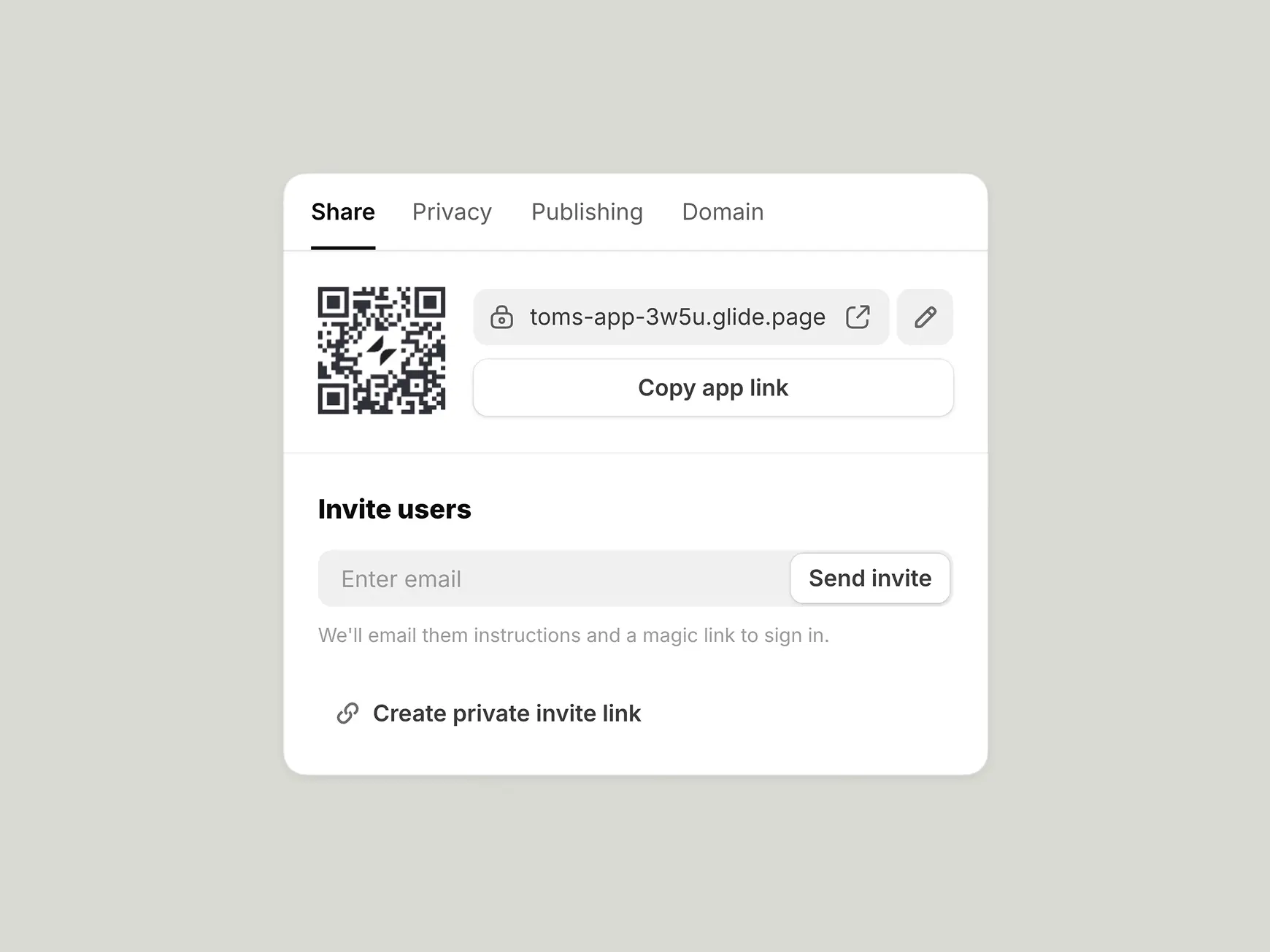
Step 4: Publish and share your new app
Finally, hit Publish, and your app will be live. Share it with your team by emailing a link or sharing a QR code. They will be able to install your app to their homescreen so it opens just like a native app whenever they need it. If you’re creating a simple app, like a portal or dashboard, you should already have a fully functional MVP (minimum viable product) at this point, but you can create much more complex and powerful tools if you want to continue developing your app.
Create a more advanced no-code application
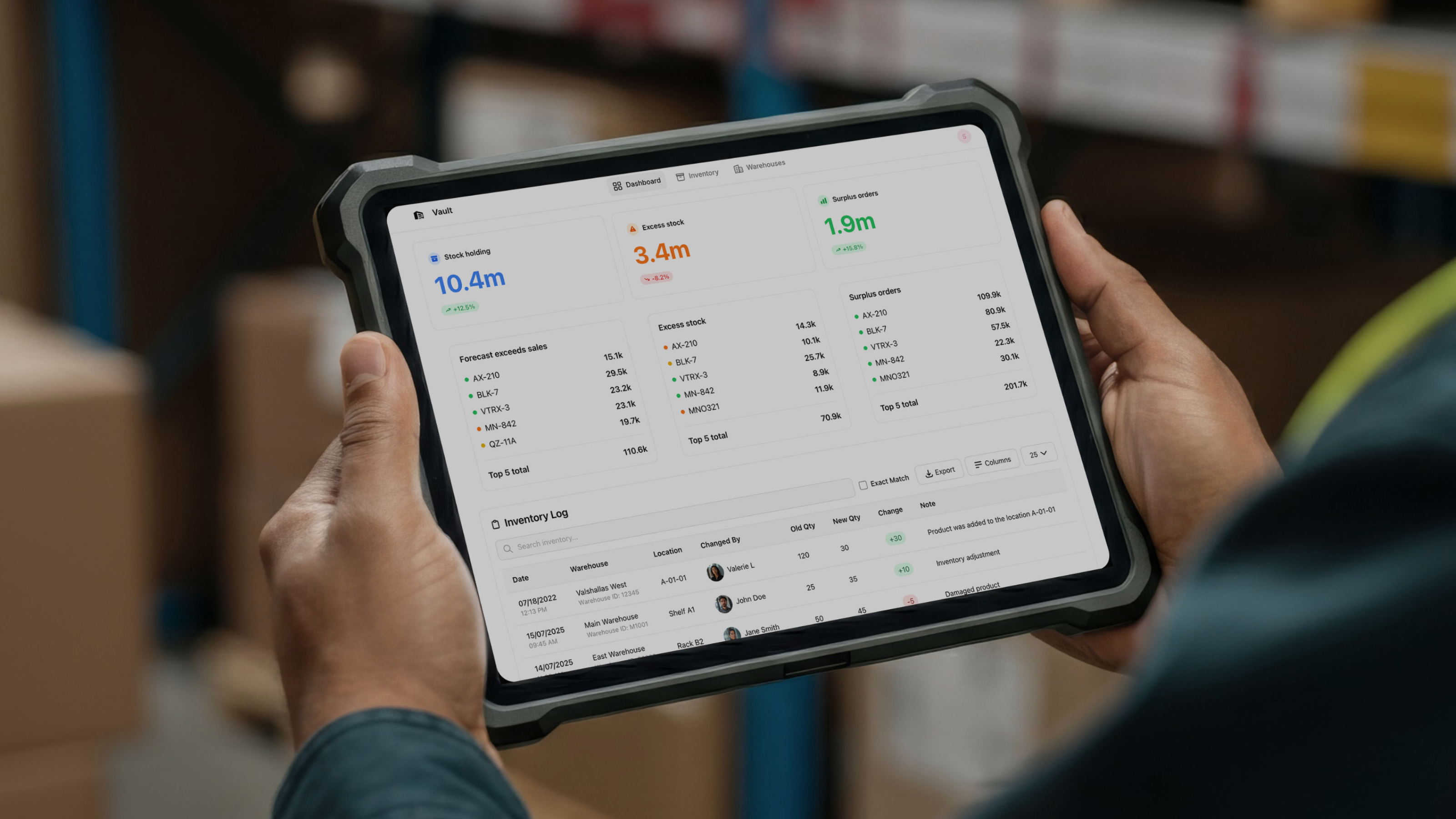
Turning your Excel spreadsheet into a software application gives you the ability to add features and capabilities that you wouldn’t have been able to use in a spreadsheet. Once you’ve built your base app, you can add more advanced features that give your apps more functionality and make your internal tools even more powerful.
Step 4: Create relationships between your data by linking tables
Link your data contained in multiple tables together in Glide so the app can show related information. In spreadsheet terms, this is akin to doing VLOOKUPs or index-match to pull info from one sheet to another.
A Relation column in Glide links rows from one table to rows in another table, based on a matching value. For example, you could link customer IDs from a “Customers” table to their related records in an “Orders” table.
Relations are powerful because they let your app mirror real-world connections in your data. If you have an Inventory and a Suppliers table, you can relate each inventory item to its supplier. If you have a Projects table and a Tasks table, tasks could relate to the project they belong to. After creating relations, you can also use special components like Inline Lists or Charts to show related records. For instance, on a Customer’s detail page, you might show an inline list of all Orders related to that customer.
Step 5: Add Computed Columns for advanced logic, like Excel formulas
Beyond just storing and relating data, apps often need to compute new values or apply business logic. In spreadsheets, you’d add formulas for this; in Glide, you use Computed Columns. A computed column is a virtual column in Glide’s data that can perform calculations or transformations based on other data, similar to an Excel formula.
For those familiar with Excel formulas, it’s fairly intuitive to translate that knowledge into Glide’s Computed Columns. Though the interface is different, the concepts, like math, if-then, and lookups, are very similar to what you know in spreadsheets.
Some of the most useful Computed Columns include:
- Math Column: Perform arithmetic or mathematical calculations using values from the row. For example, if you have columns for Unit Price and Quantity, a Math column can multiply them to give Total Price (just like writing =Price * Quantity in Excel). You can also do things like date math (e.g., due date = start date + 30 days). The math column provides an interface to build expressions by inserting column references and operators.
- If–Then–Else Column: This allows basic conditional logic. It’s akin to Excel’s IF formula. For example, an If–Then–Else column could check a status and output something: If Status is “Delayed” then Flag = true, else false. You define the condition and the outputs for true/false (or multiple conditions like a nested if). This is great for categorizing or flagging rows without having to do it manually.
- Template Column: Use this to concatenate or combine text and data. It’s like constructing a text string with placeholders for values. For instance, you could create a template like "Order #[OrderID] for [CustomerName]" and it will produce a sentence for each row, replacing the placeholders with that row’s data. This is useful for making display names, default messages, or even building dynamic URLs/links from parts.
- Relation, Lookup, Rollup Columns: A Lookup column goes hand-in-hand with a relation. In this case it pulls in a specific field from a related record. A Rollup column performs an aggregation (sum, count, average, etc.) over a set of related records. If you have a one-to-many relation (e.g., one customer to many orders), a Rollup can calculate something like the total number of orders a customer has, or the sum of all order amounts for that customer. This is equivalent to a SUMIF or COUNTIF over related data. Rollups give you powerful summary insights in your app without manual calculation.
Computed Columns let you move a lot of logic into your app, rather than staying in the spreadsheet. This can make the app faster and your life easier. Instead of writing a complex Excel formula and worrying about it recalculating, you can let Glide handle it. It’s a cleaner separation: your Excel stays as raw data storage, and Glide handles the presentation and logic layer.
Here’s how you might use Computed Columns in your app:
- Automatic flags or alerts: In an inventory app, you might want to flag low stock items. You can add an If–Then–Else column: If Quantity < 5 then “Low Stock” else (blank). This will label each item that falls below the threshold. Then display this “Low Stock” warning in red text on your item list, or use it to filter a view of “Items to Reorder”.
- Concatenate names or codes: Instead of adding a “Full Name” column in Excel for your employees, use a Template column in Glide to join First Name and Last Name with a space. It achieves the same result (e.g., “Jane Smith”) for display purposes. If one of the name fields changes, the template updates instantly. Summaries and totals: If you have an Orders table and an Order Items table where each order can have multiple line items, you can relate Order Items to Orders, then use a Rollup in Orders to sum the total price or count the items for each order. This gives an “Order Total” or “Items Count” that you can show in your app’s order list, so users see the full amount or number of items without clicking into details.
Step 6: Incorporate forms, actions, and app behavior
Up to this point, we’ve mainly covered displaying and deriving data. Now we’ll add ways for users to interact and update data.
- Forms for data entry: Add a Form screen or form component to allow users to submit new records. For example, an “Add Inventory Item” form that writes a new row to the Inventory table, or a “New Request” form that logs a request in a Requests table. This is a safer alternative to letting people edit the raw spreadsheet, and has the added benefit of letting users add data without giving them visibility into the whole spreadsheet, especially useful for customers or clients.
- Action buttons: Create buttons that perform tasks. Add a “Mark as Shipped” button on an order can update that order’s Status to “Shipped” and timestamp the shipped date. Or add a “Contact” button to send an email.
- Custom workflows: For more complex logic, like automation, multi-step processes, or scheduled tasks, use Glide’s Workflows. You could schedule a daily summary email or update records when certain conditions are met. Workflows in Glide can be triggered by time, by certain data changes, or by manual triggers. Many internal apps benefit from little automations, such as automatically sending a notification if a request has been pending for over 7 days.
Step 7: Set privacy and access control
With your app built, the final step is deciding who can use it and what each person can see. This allows you to secure the privacy, safety, and visibility of your data in a much more fine-grained way than is possible with a spreadsheet.
By configuring the right privacy and visibility settings in Glide, you can ensure your new app meets your business’s security and sharing needs. Sign-in requirements, allowed domains, invited-user lists, user roles, and row-level controls all work together to let the right people in and keep sensitive data shielded from everyone else.
App-level privacy settings
Glide allows you to set the app as Public (anyone with the link can access) or Private (restricted access that requires sign-in).
It’s possible to limit sign-in to certain groups in a few ways if your app is Private. You can set an email domain whitelist so that only people with your company’s email domain can access the app, or designate the app as “invited users only” and list specific email addresses that are allowed in, sharing with only select outsiders, like in a portal for clients or vendors.
Data visibility within your app
You can also fine-tune what each user can see or do once they’re inside your app. You can assign user roles, like “Admin”, “Manager”, or “Employee”, to people in your User Profiles table, and then tailor the app’s content based on those roles. For instance, an HR app might give managers an “Admin” role that unlocks a special dashboard or editing permissions, while regular staff have no special role and see a limited interface.
Glide also supports row-level visibility conditions to protect sensitive data within your tables. If you tag each data row with an owner, Glide will automatically hide that row from any other user.
Which spreadsheets should businesses turn into apps?
Business use cases for turning spreadsheets into apps can include a wide range of internal tools and processes. One of the most powerful things about building Glide apps is that you can create multiple apps, all using the same shared data. Teams that have previously been stringing together processes with a combination of spreadsheets, emails, and Microsoft OneDrive files can replace each step in that process with an intuitive app, gaining a full operational suite.
To start with, look at any spreadsheets where multiple people are collaborating on the same data, where you need to import data from other sources, or where you need to be able to share data outside of your organization. All of these are all going to be more effective as an app. Apps can also be used to make a simple spreadsheet more professional and aesthetic if you are sharing that information with customers, clients, or even leadership.
Common apps businesses build from spreadsheets include:
- Portals: Employee Portals and Customer Portals to collect and share information.
- Dashboards: Displaying data for leadership, giving managers admin-level views, or showing the full status of your overall operations.
- Inventory management: display and track inventory in a more visual format.
- CRM (customer relationship management): Manage leads and share contacts with your team.
- Other popular examples are project trackers, order management systems, employee directories, digitized request forms for IT tickets or purchase orders, and field data collection apps.

Learn how to hire the best expert or agency to build your app
Find helpBuild real operational tools from the spreadsheets that power your work
In 2025, turning an Excel spreadsheet into a functional app is easy to do with Glide’s no-code platform. You can solve your own process problems. Instead of being stuck with a challenging spreadsheet or waiting months for IT to develop a tool, you can have a working app in days or even hours.
If you want to learn more about no-code development, Glide University is the best place to build your skills and even get dedicated tutorials for building specific tools. If you want help developing your app faster and think your business could benefit from consulting with an experienced no-code developer, there is a large community of professional Glide Experts and Agencies you can hire to help.
Once you have the ability to develop your own tools, you can build operational efficiency into every aspect of your business, becoming more efficient, more productive, and deploying the benefits of AI and automation throughout your company. Get started building your first Excel-based application today.






