Asana is a versatile project management tool designed to help teams organize, track, and achieve their goals. By integrating Asana with Glide, you can effortlessly create Asana projects and tasks directly from Glide, enabling a seamless workflow that keeps your team on track and in sync.
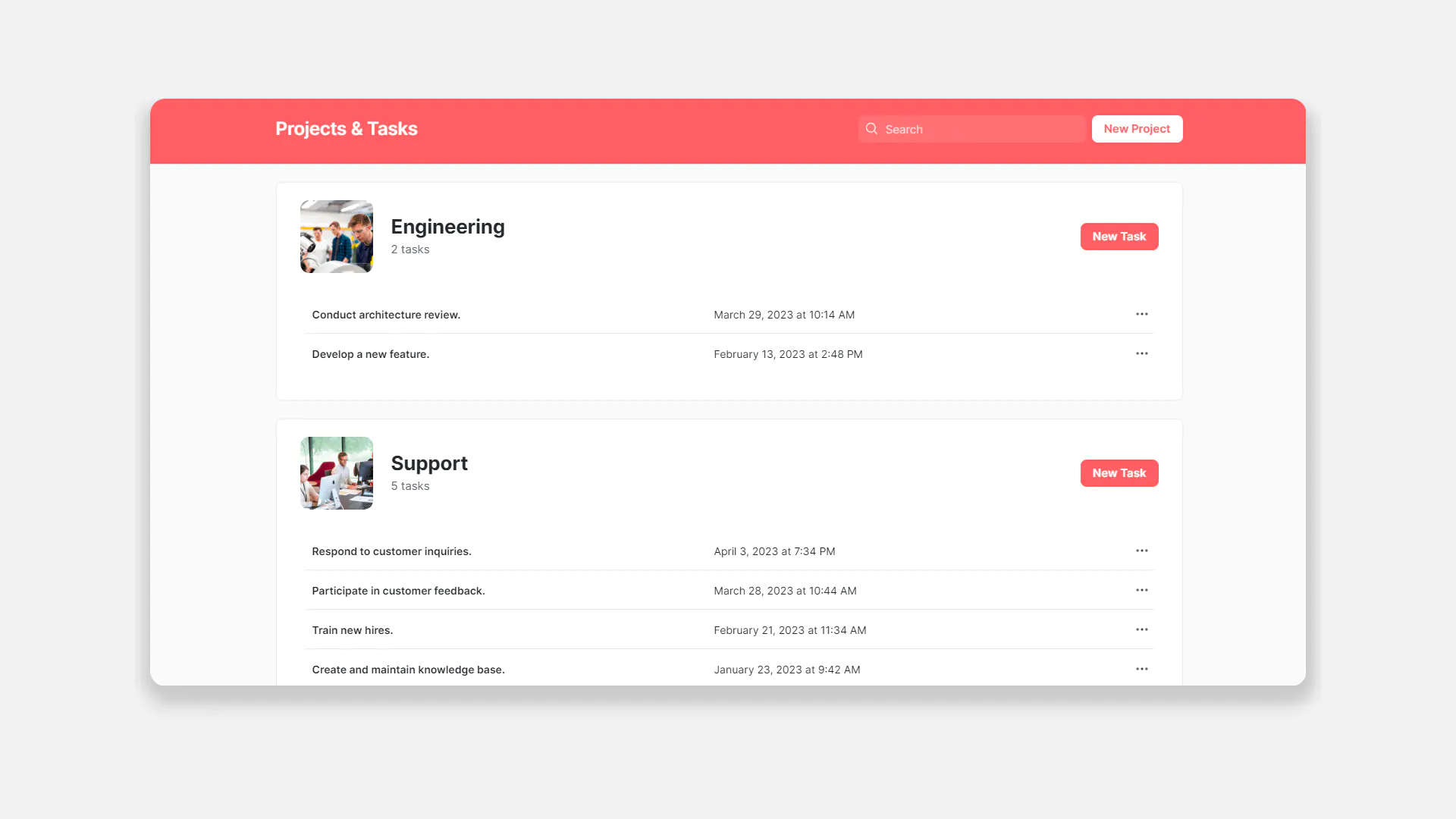
Don't see the Asana integration?
You may need to upgrade your plan. Browse Glide's plans and find the right fit for you.
In Glide, click the Settings icon in the upper-right corner.
Navigate to the Integrations tab and then select Asana.
Click the Add button.
Sign into your Asana account and select Allow to approve the integration.
Features
The Asana integration in Glide has two features:
Create Project
Create Task
Create Project
The Create project feature lets you set up new projects in Asana directly from Glide, saving time and ensuring your team stays coordinated and aligned. To use this feature, you'll need to get the Domain ID and Team ID from your Asana dashboard and put them into the Glide action configuration. The project name is also required.
When the action is triggered, you should see a new project created in Asana.
Domain and Team IDs in Asana
To find your Domain ID, navigate to your admin console, then to Settings. This will go in the Workspace ID field in Glide. Your team ID is in the URL of the team page in Asana, with the format https://app.asana.com/0/teamIDhere/board
Create Task
The Create task feature allows you to generate new tasks within your Asana projects from Glide, keeping your team organized and focused on their priorities.
To set up the action, your Domain ID and Project name from Asana are required. A name for the task is also required.
When the action is triggered, you should see a new task created in Asana.
To learn more generally about Integrations in Glide, including how they affect your app’s usage, check out our Introduction to Integrations.