In this guide, we will build a simple book-sharing app that lets our friends share their favorite reads with each other.
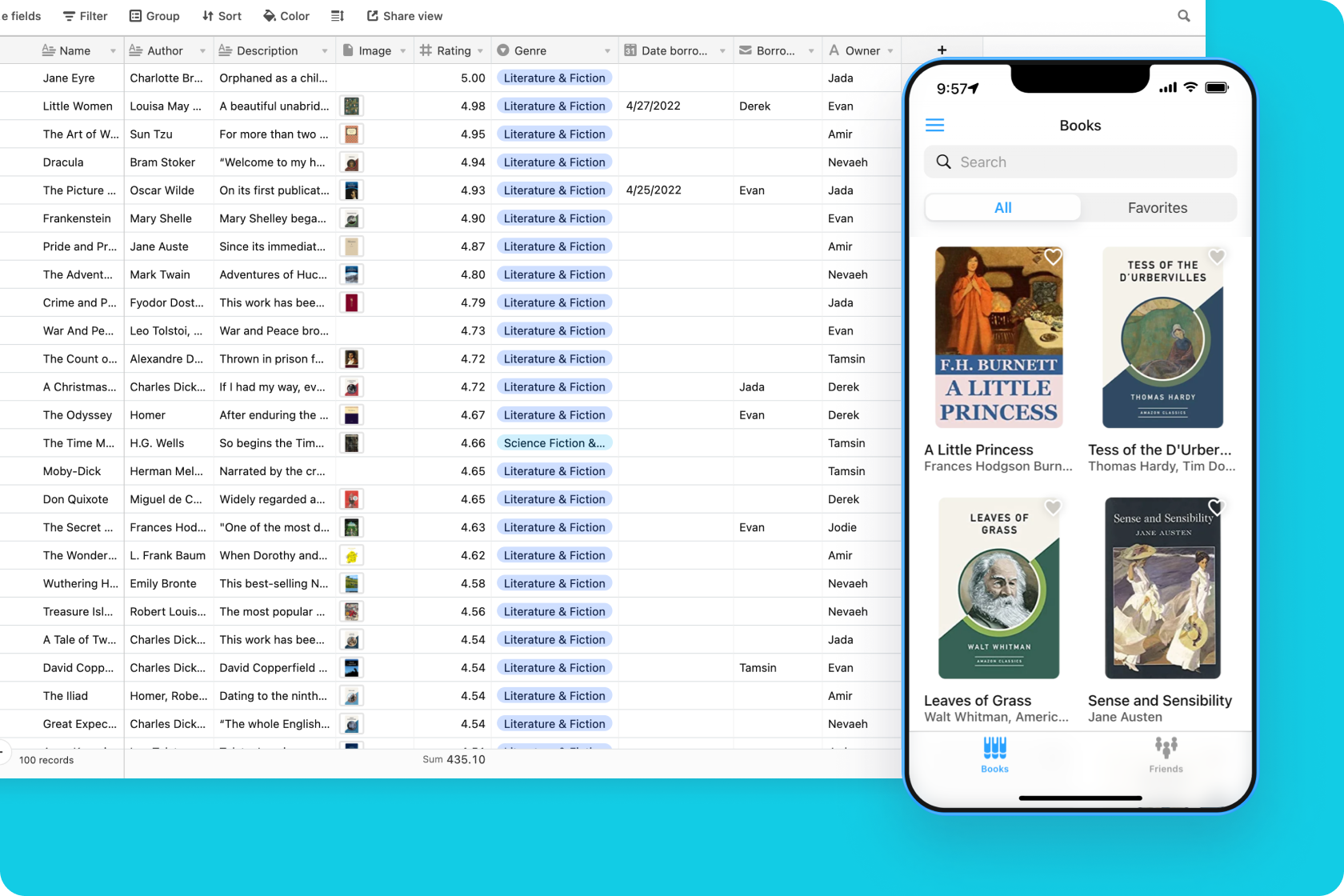
Here’s a list of books owned by our friends. It’s all in Airtable right now, but we could make this a more fun experience for everyone by having an app.
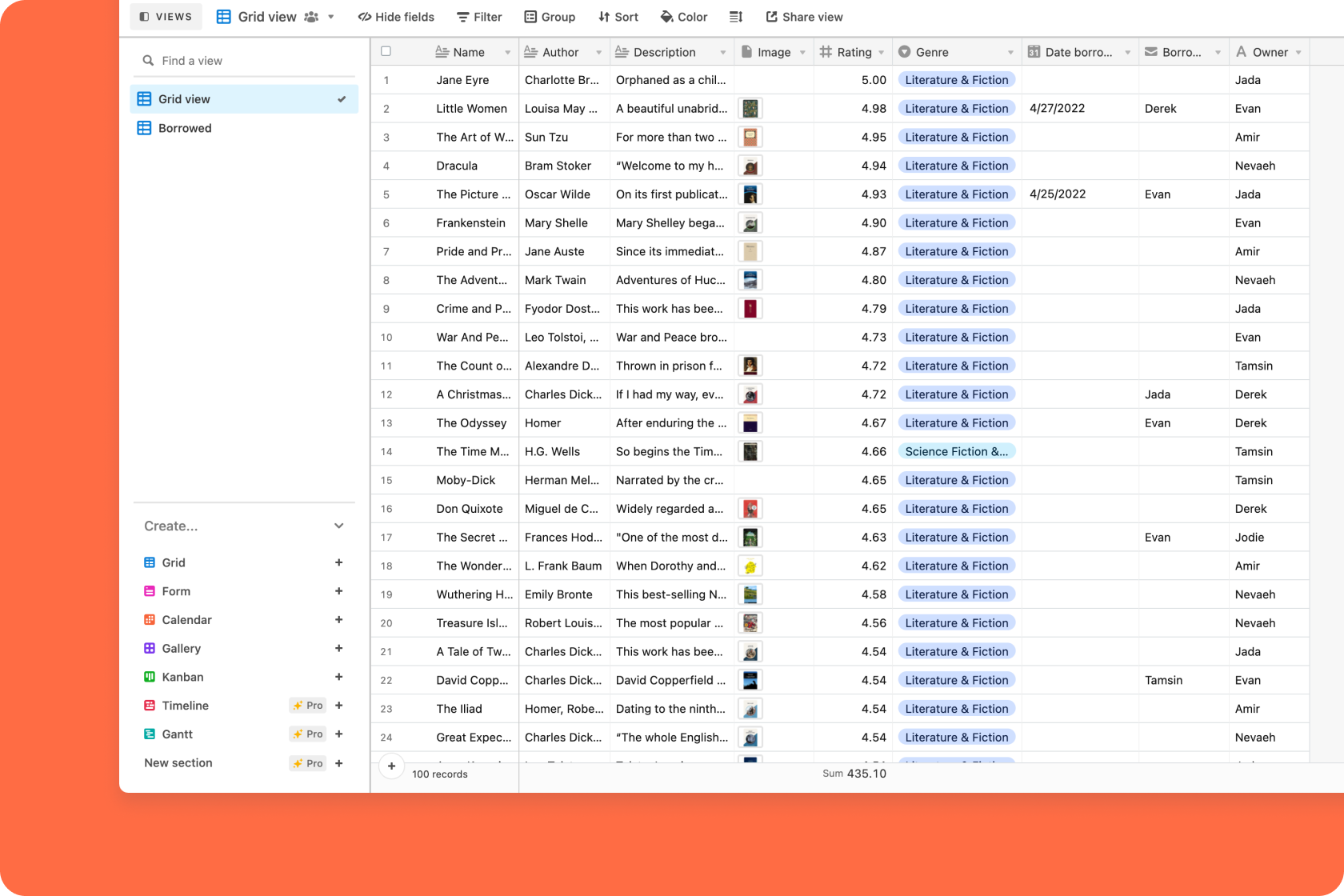
In Glide, we’ll create a new project and pick this base as the source.
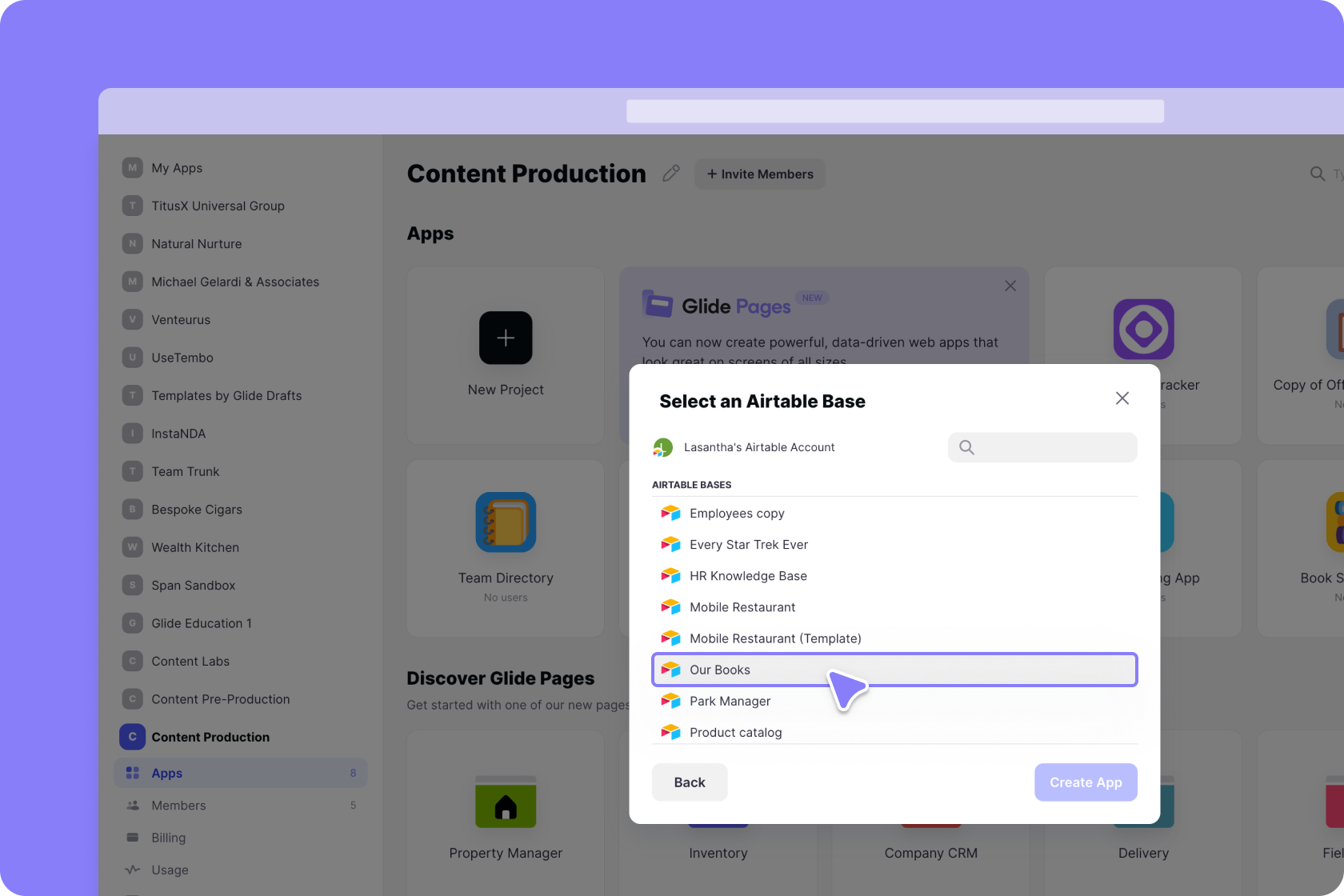
Glide will automatically create a list for us based on the data in the table. We’ll style this list to show our books and their information more beautifully.
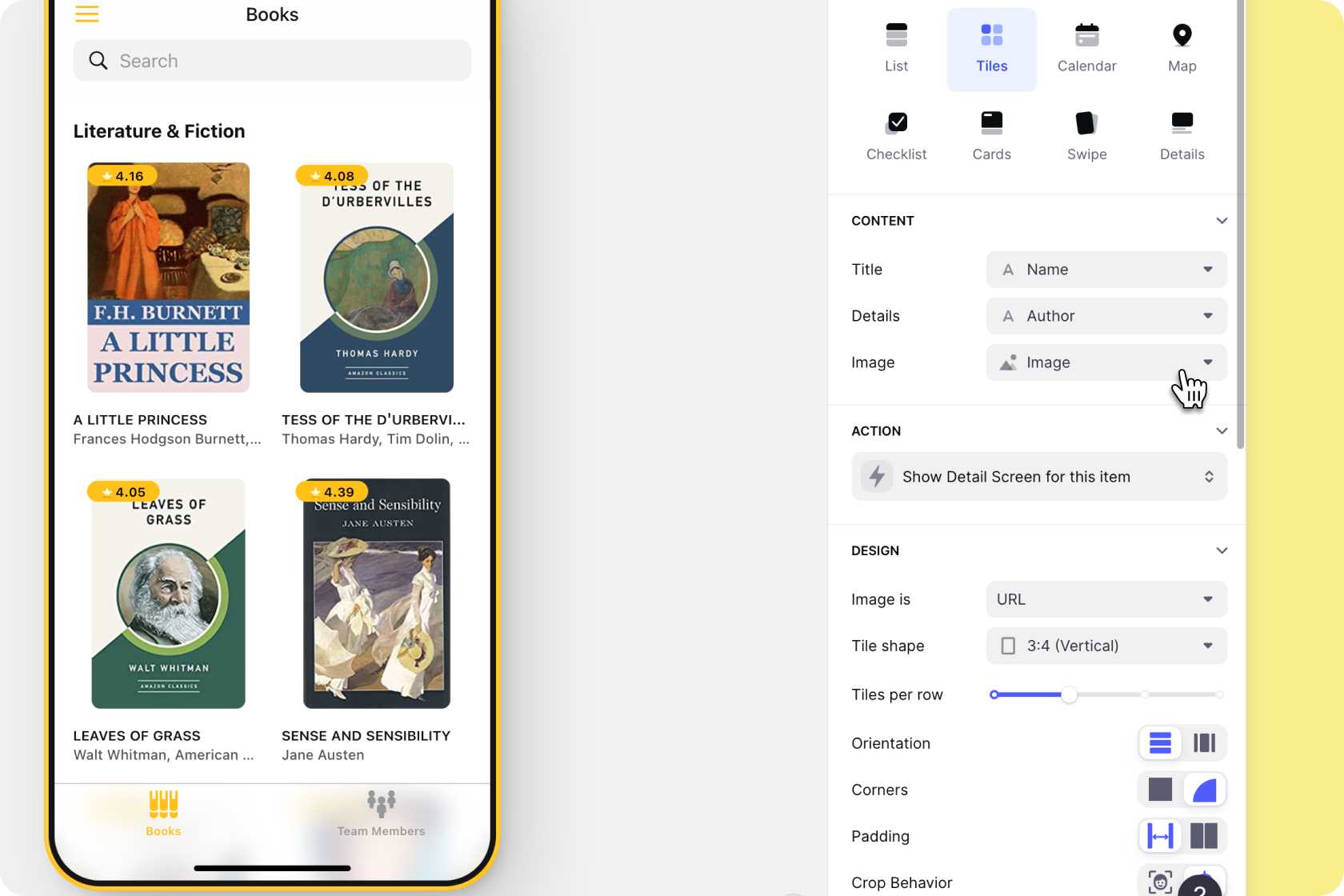
When we click on an item, we see all the information for this book. We can style this screen by editing, deleting, and adding new components.
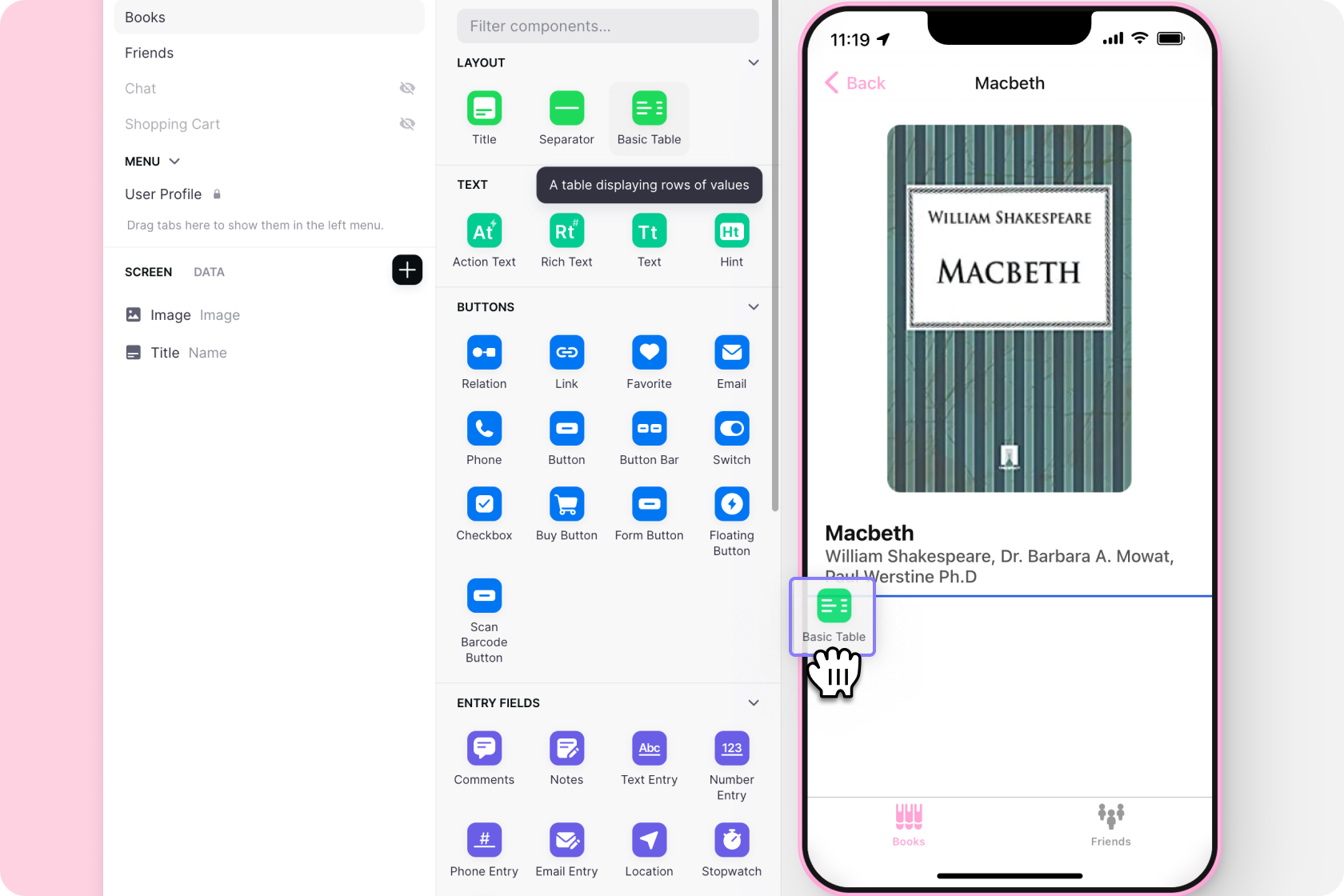
So how do we show who currently has the book and allow people to update this in the app? A really simple way of doing this is with a choice component.
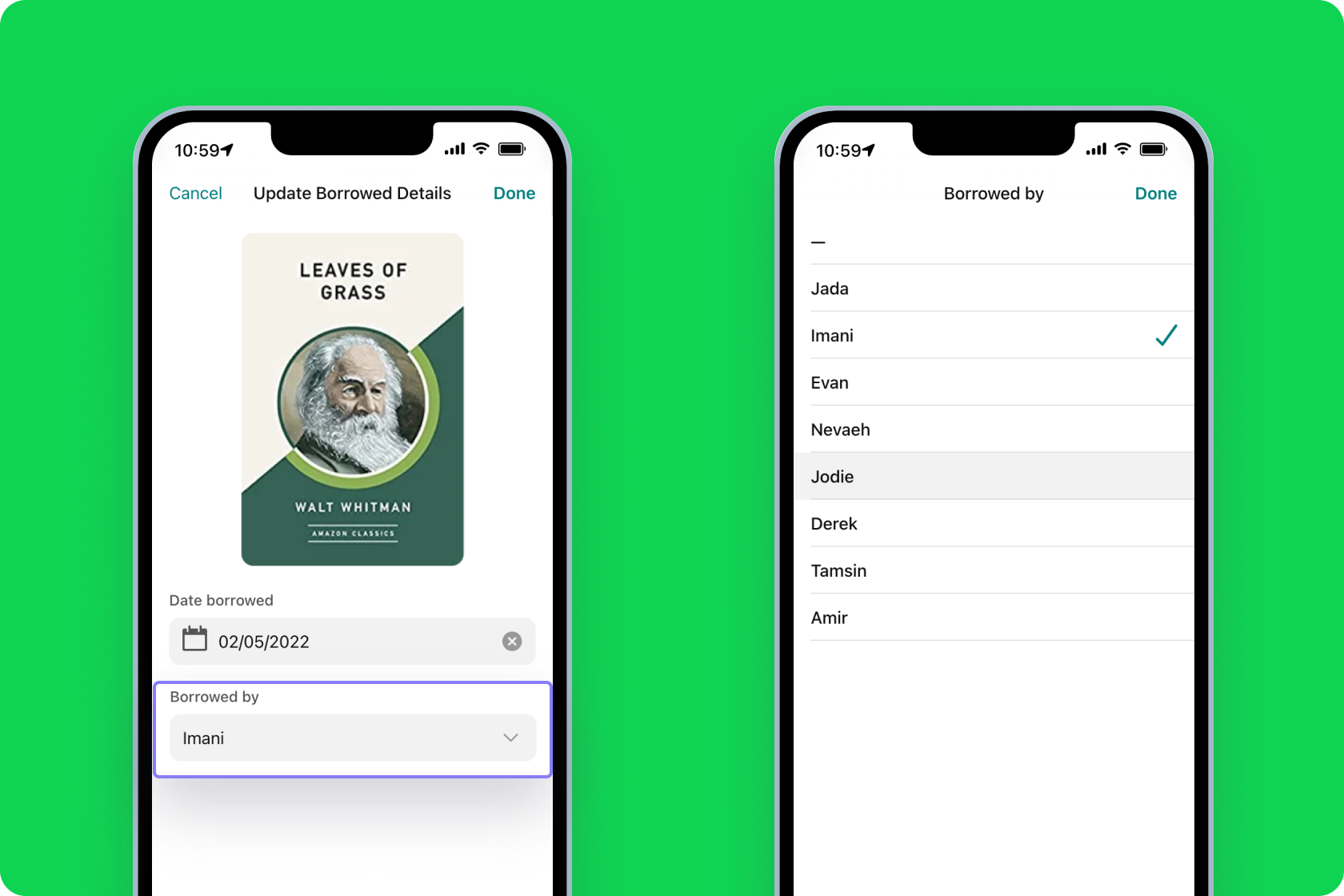
In our table, we have a column for the name of the person that currently has the book and another table with the names of all our team members.
Let’s add a choice component and choose our Team Members table as the source for our choices. Next, we’ll make sure whatever choice we make is written to the Borrowed by column.
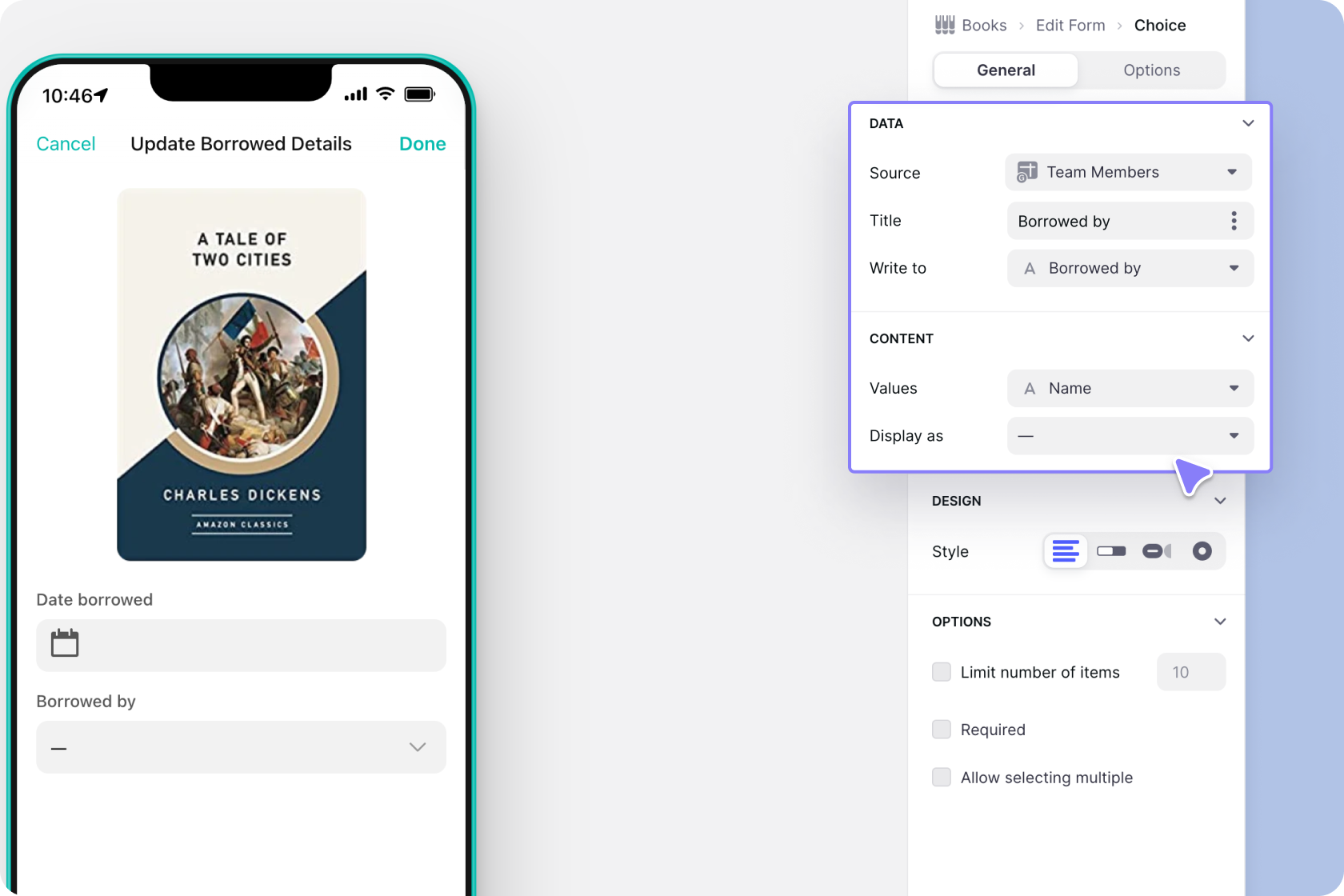
Now, this choice component can be updated by our team. For example, if we see Tamsin Woodward is currently borrowing it, we can go to the team members tab, search for her name and call or message her to ask if we can borrow it.
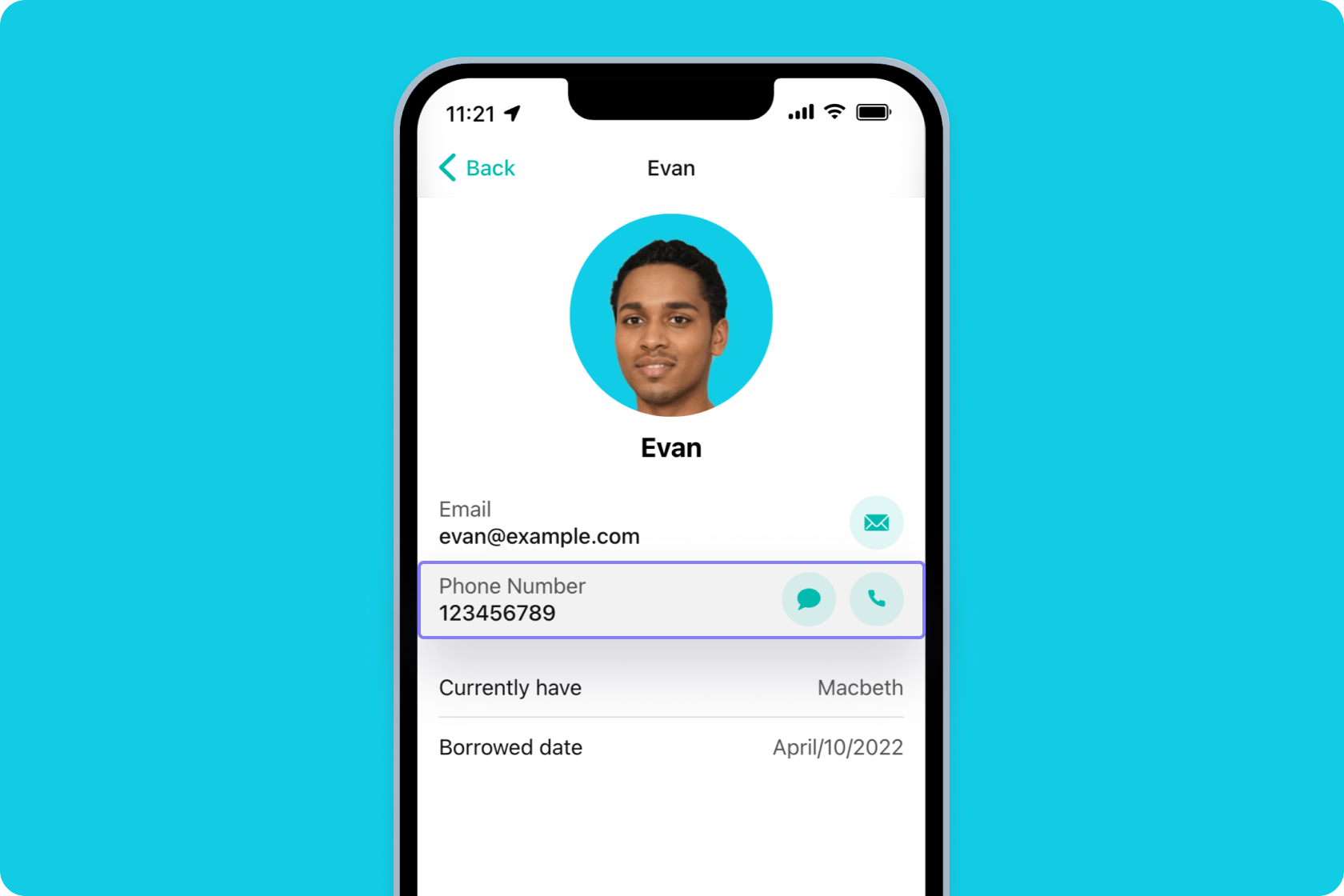
Assuming she says yes 😉 — we can then update the book to show that we are now borrowing it.
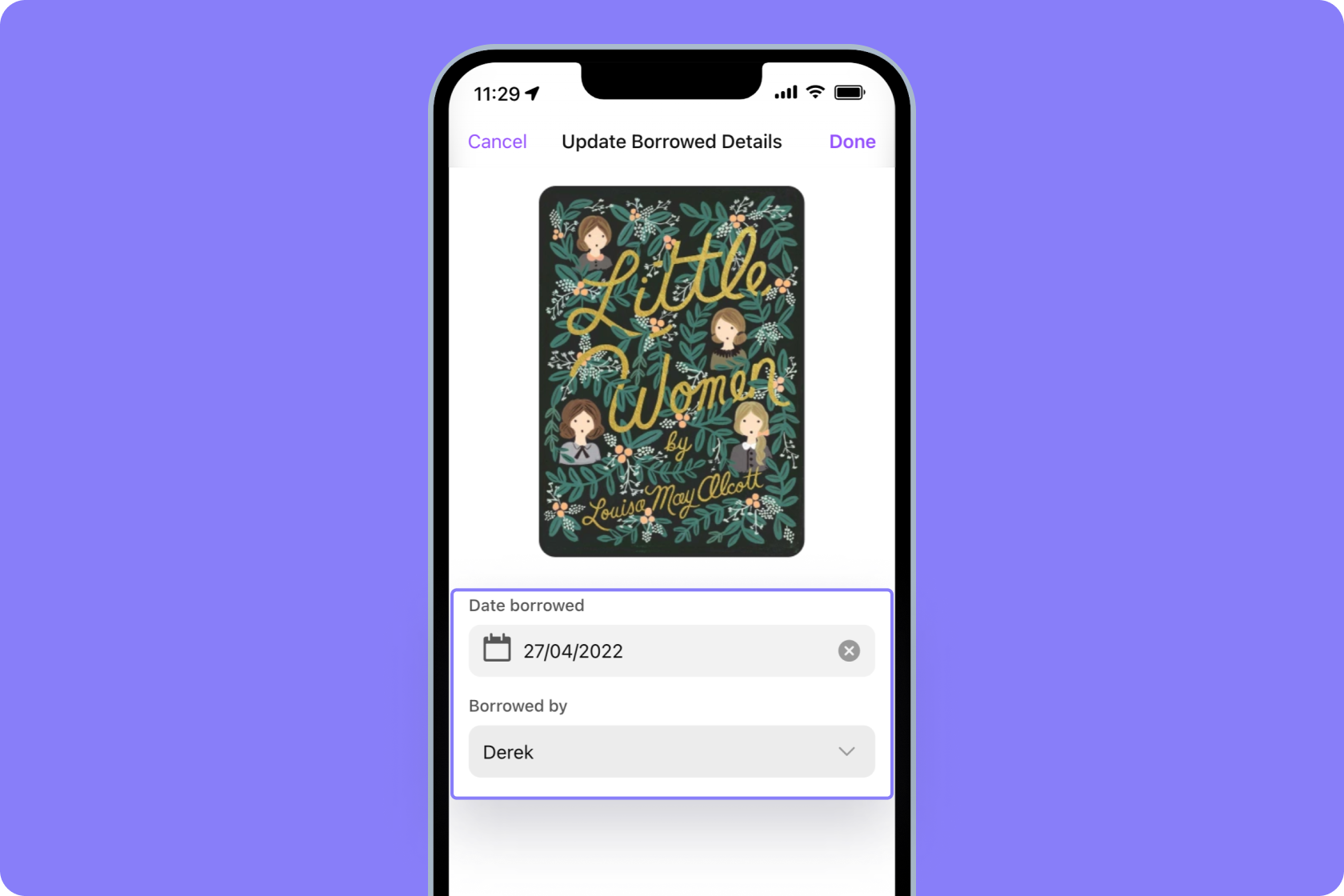
When we’ve finished with it — we can clear the values here, and this will show everyone that it’s back on the bookshelf in our office.
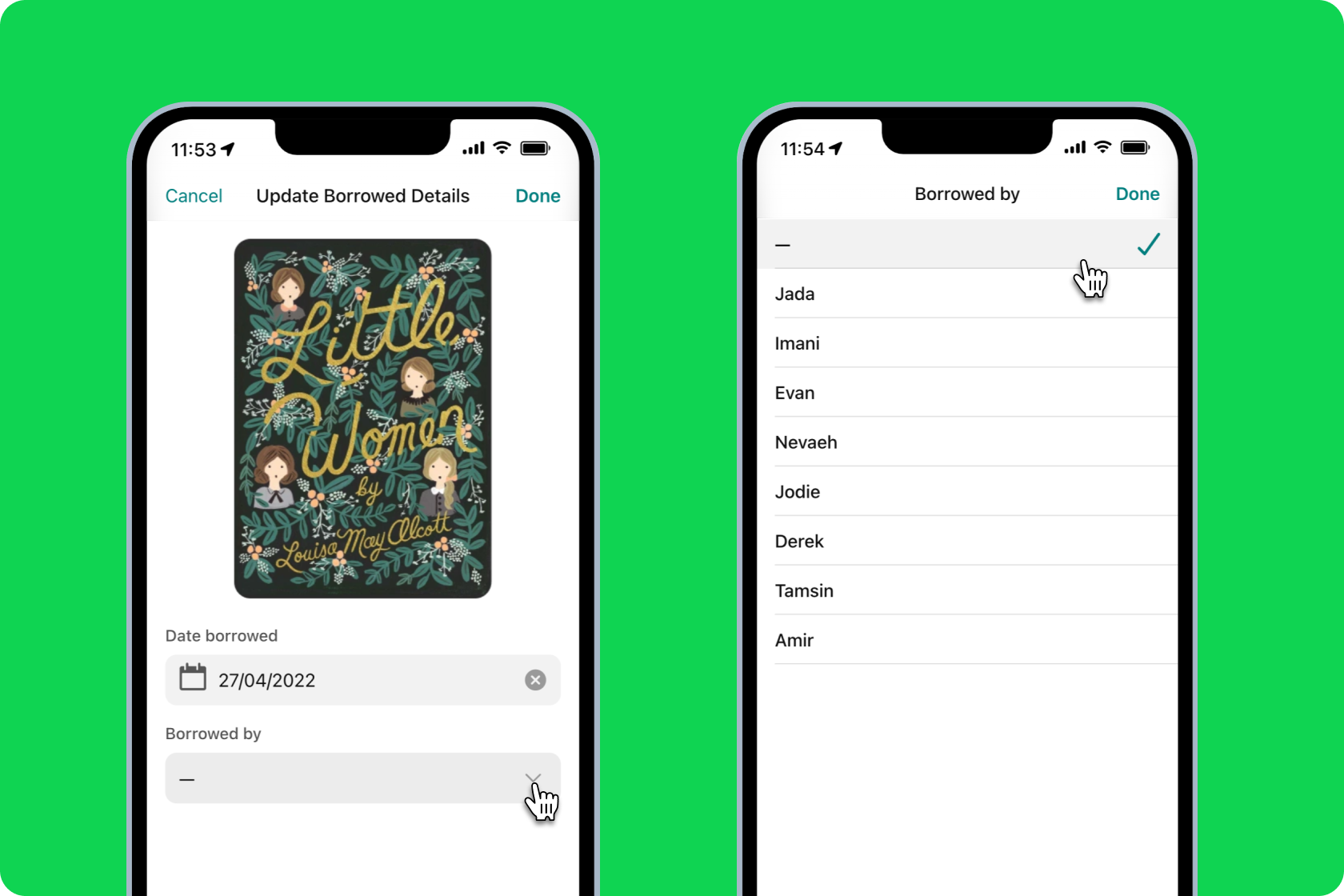
Finally, let’s make this a bit more fun by adding comments to each book to leave their thoughts — and a favorite button so that people can save their favorites.
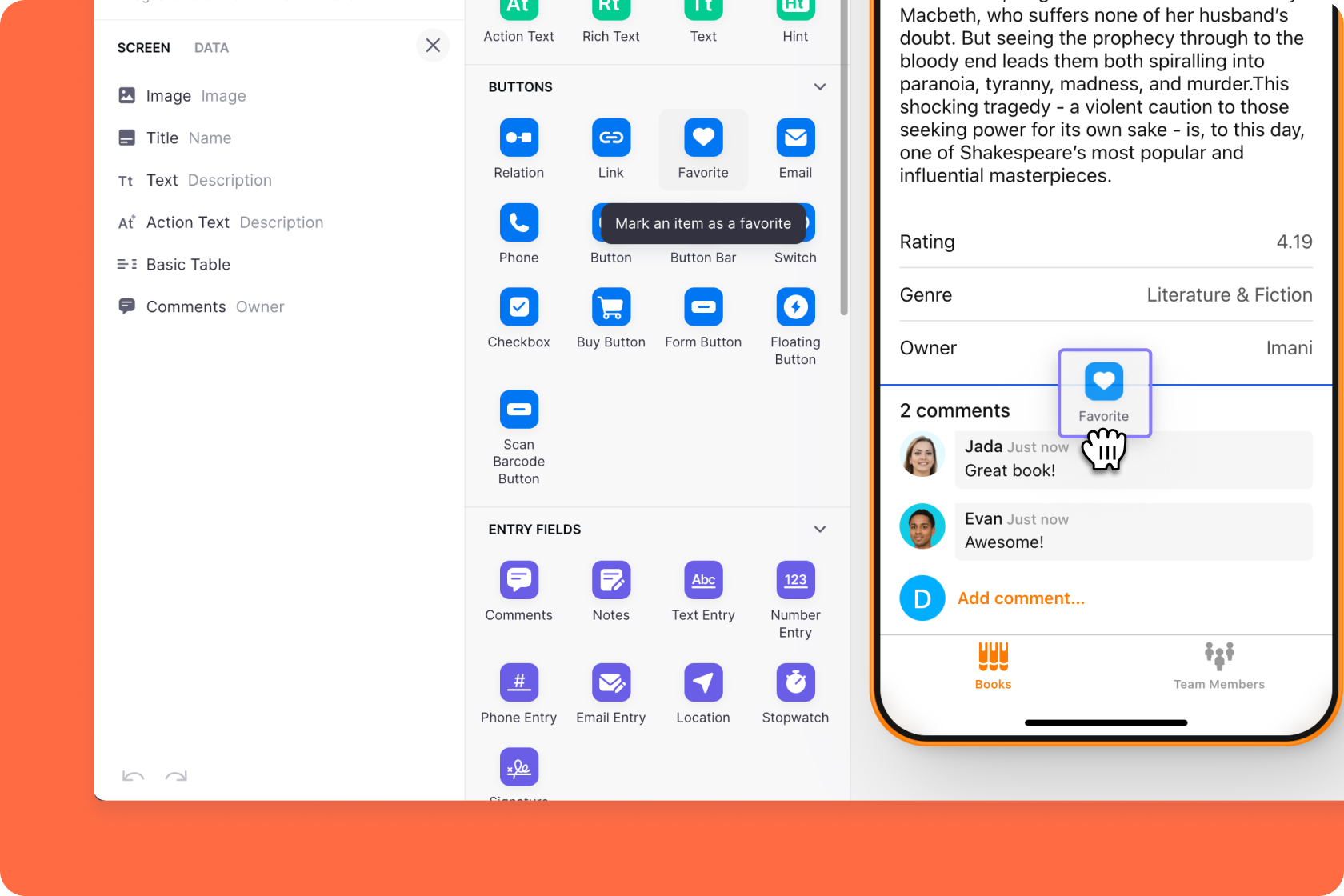
So, that’s a very simple book checker — with Airtable and Glide.





