In our last guide, we showed you 19 tips for building apps in Glide. Now we are back with ten more tips on everything from building data relations to letting your users upload photos to your Glide app. Many of these tips use Glide's built-in AI features so you can add more powerful actions right into your apps for users.
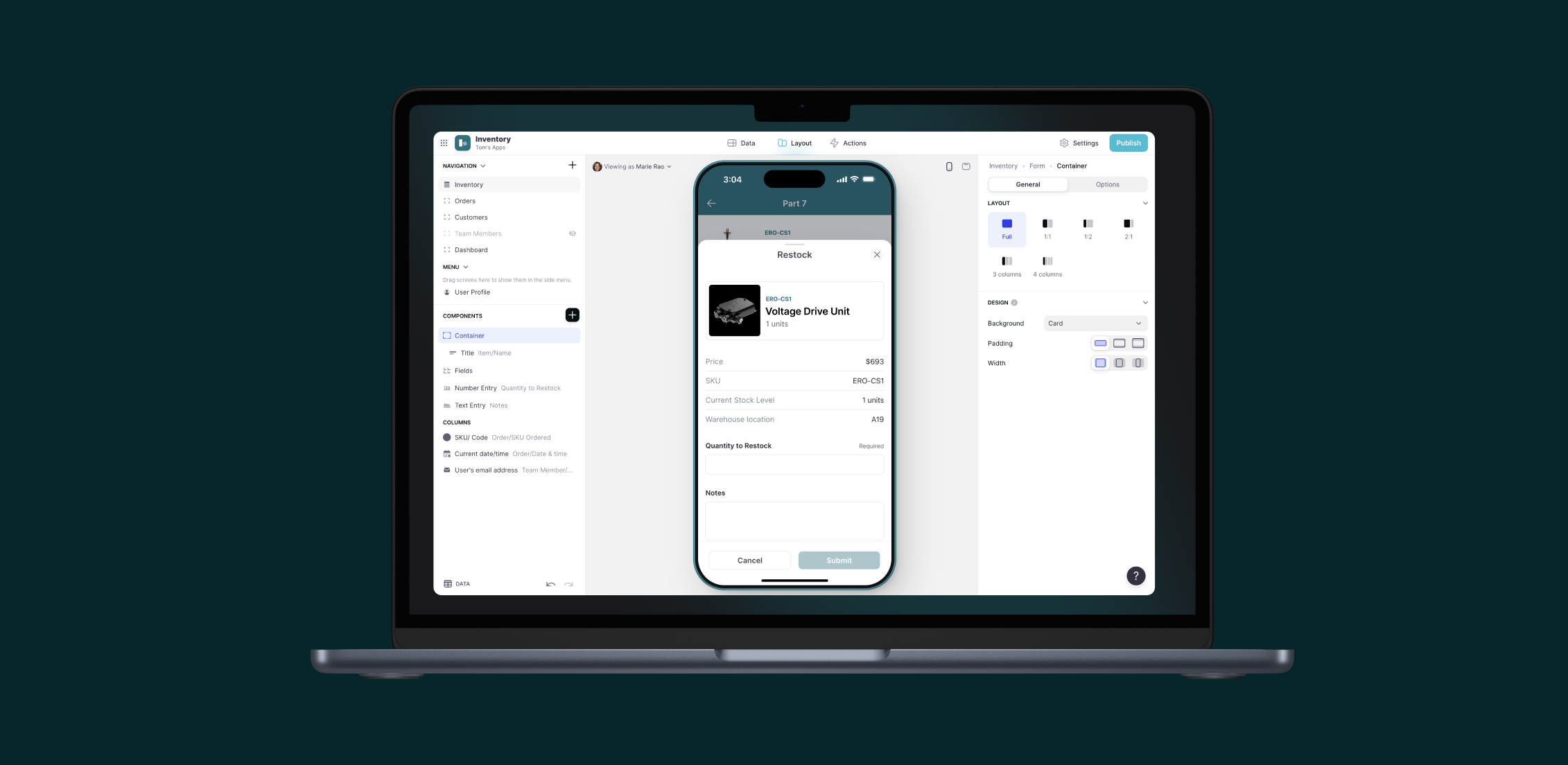
The first 19 tips for building no-code apps in Glide
Read themTip #20: Use Relation Columns to create relationships between data even in basic spreadsheets
Databases like Glide tables allow us to create relationships, but normal spreadsheets don't. Wherever your data is stored, you can use the Relation Column to create relationships and then use those relationships in lots of different ways. This enables database-like functionality in simple Google Sheets or Excel files.
Read about Relation Columns.
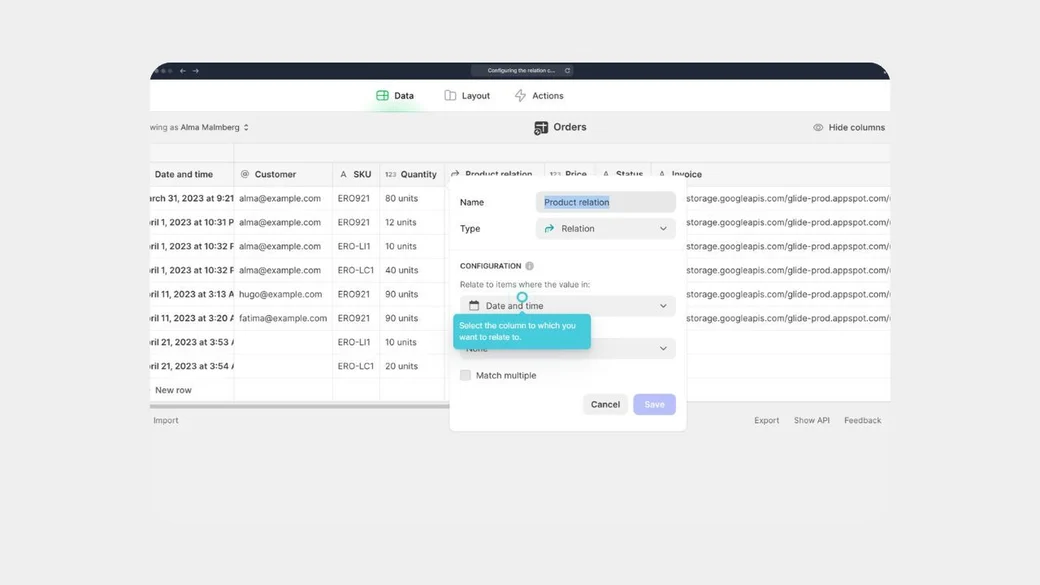
Tip #21: Chain Lookup Columns with Relations to pull data across multiple table connections
The Lookup Column uses a Relation to look through and bring back the values from a single column. For example, you can retrieve the phone number of a team member's manager or get the address of the customer assigned to an order. This lets you traverse multiple data relationships to get specific information without duplicating data.
Read about Lookup Columns.
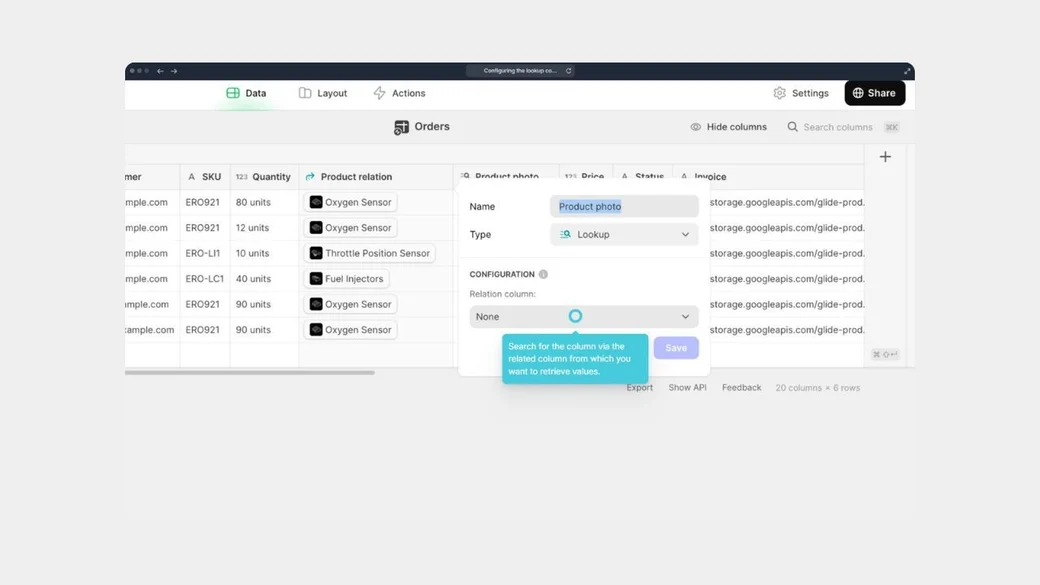
Tip #22: Choose the right trigger type for your workflow
Workflows can run in different ways depending on their trigger. Use App Interaction triggers when users perform an action in your app (like pressing a button), Schedule triggers for automations that run at set times, Email triggers for workflows that start when an email is received, and Webhook triggers to connect Glide with external tools via POST requests. Selecting the right trigger ensures your automation runs efficiently and in the right context.
Read about Workflows.
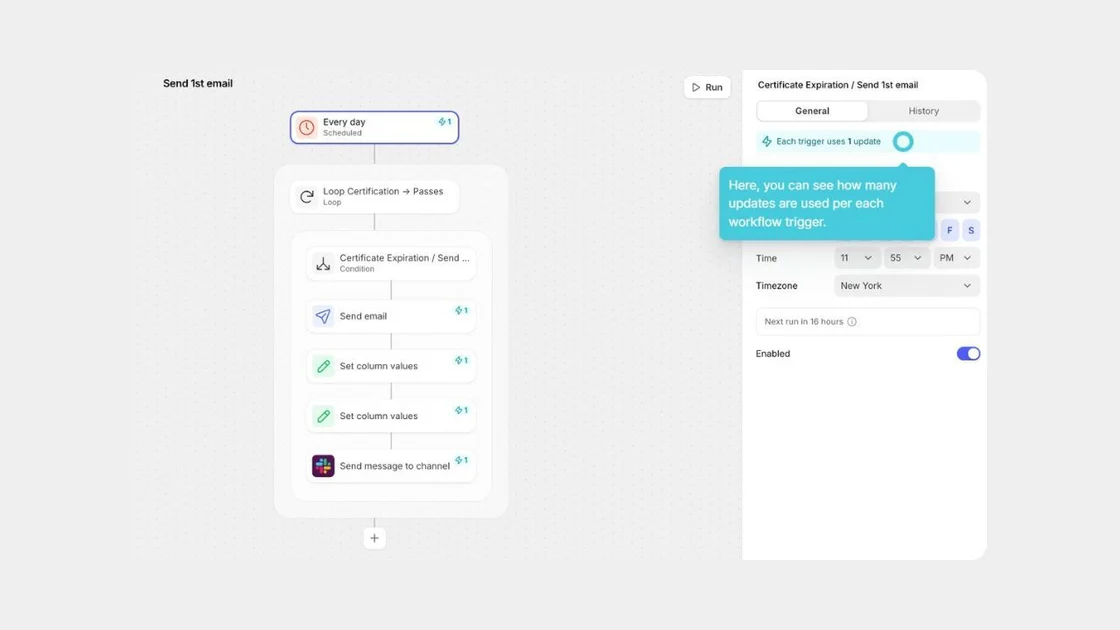
Tip #23: Let users upload or take new photos with the Image Picker
The Image Picker component allows users to either choose an existing photo from their device or snap a new one directly in the app. Once captured or selected, the image instantly appears in the app and is saved to your data source. This gives users a smooth, native experience for adding images on the go.
Read about the File and Image Picker.
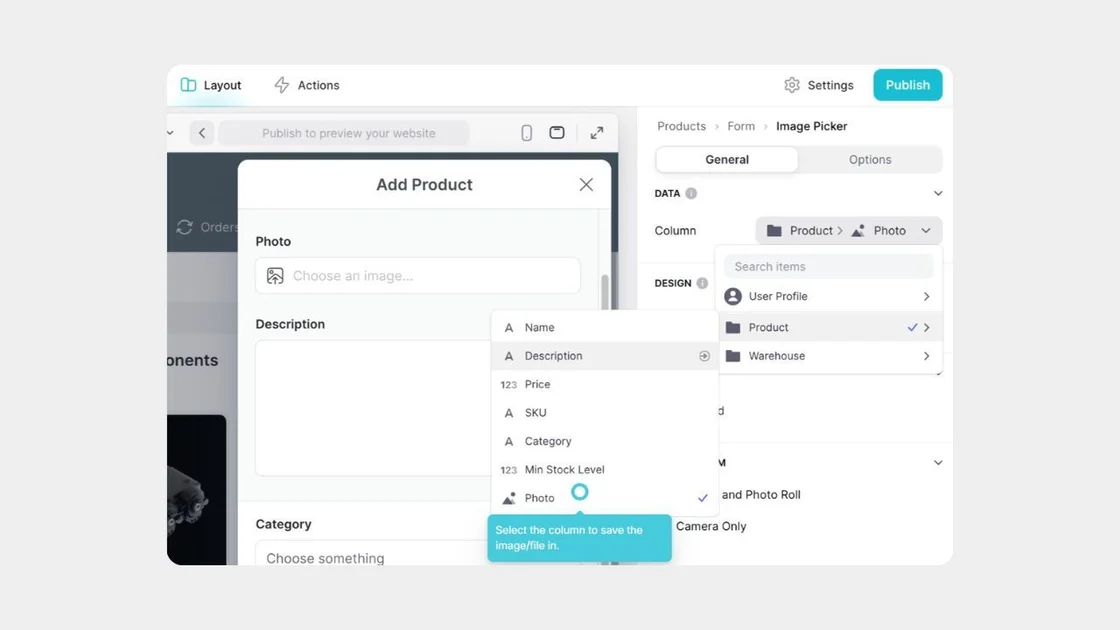
Tip #24: Append multiple files in Document to Text together into a single string output
If you use multiple files as the column input, the extracted text will be appended together to form a single string output. This lets you combine content from several documents automatically, but plan your text processing to handle the concatenated format.
Bonus: Document to Text can recognize handwriting as long as it's in a supported file format.
Read about AI Document to Text.
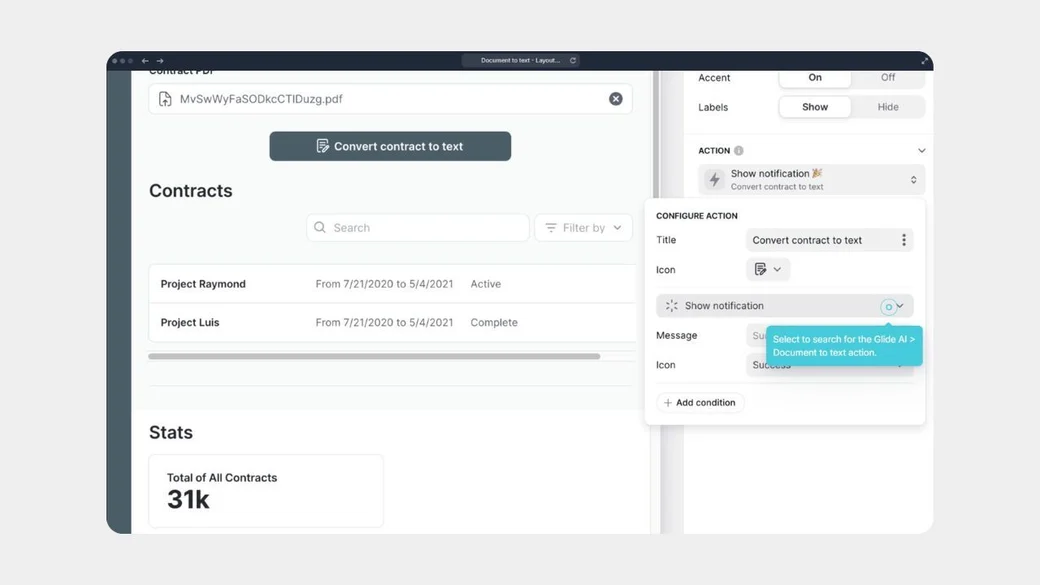
Tip #25: Test AI prompts in Actions before moving them to data columns
When you use a "Generate Text" column, Glide recommends testing input and prompt changes on a small sample of test data before making broader changes to your data that may incur updates. When the input or prompt changes, the feature reruns on every row in the column, which can consume significant updates on large datasets.
Read about AI Generate Text.
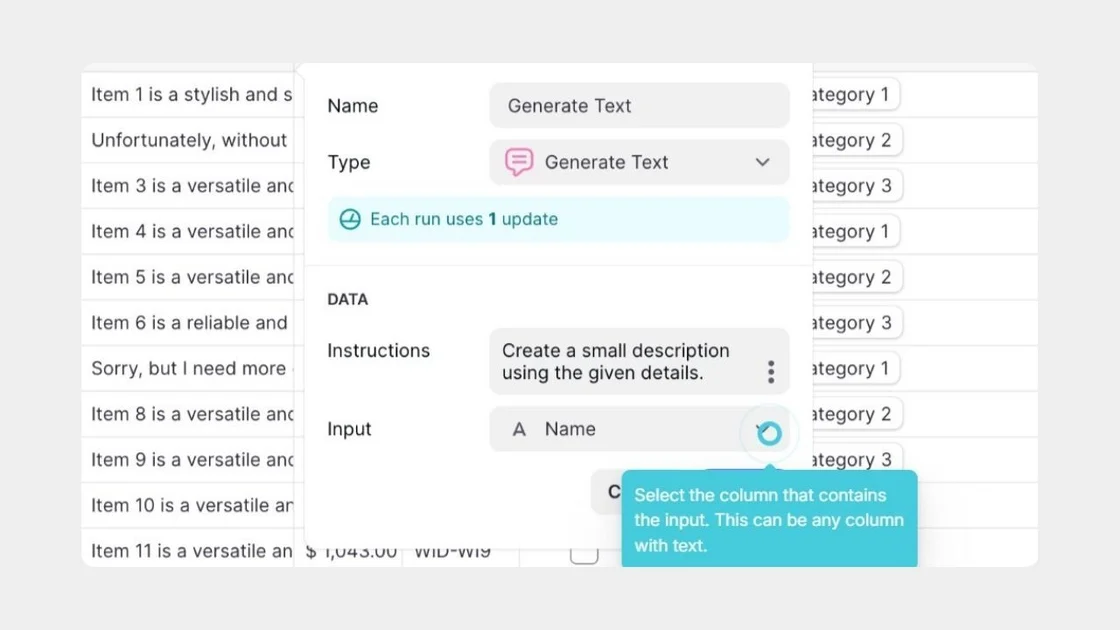
Tip #26: Set up separate actions for each "Image to Text" method you want to use on the same image
If you'd like to perform multiple methods on the same image (for example, describing the image and extracting the image text), you'll need to set up a separate action for each method. This means you can't get both description and text extraction from a single action configuration.
Read about AI Image to Text.
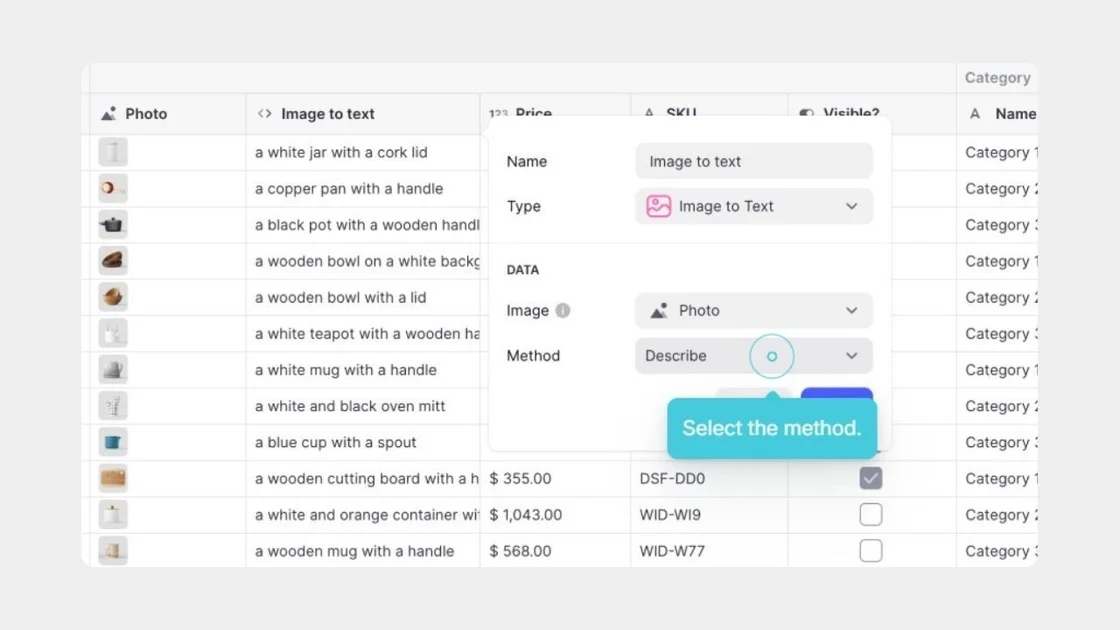
Tip #27: Use any text column as an input for "Text to Boolean" analysis
Any text column can be used for the input, so if you've created a computed column with a text result, you can use that column as well. This lets you chain AI features together, like using Generate Text output as input for Boolean analysis.
Read about AI Text to Boolean.
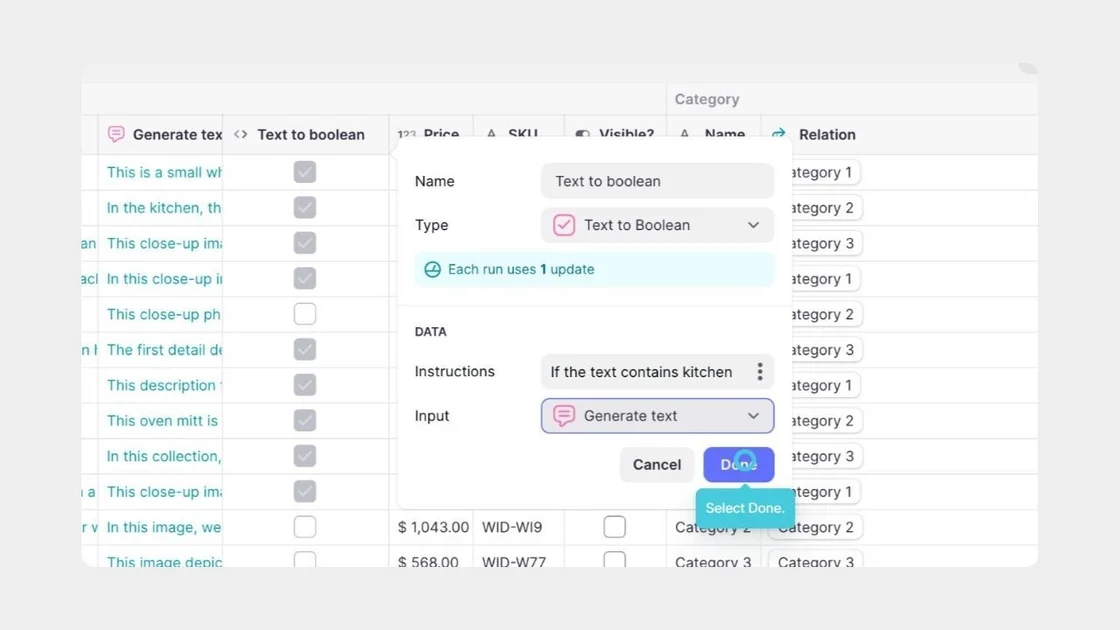
Tip #28: Use comma-separated lists to create quick decision makers
When creating your choices for a "Text to Choice" column, enter the choices you'd like to use as a comma-separated list. For example, you would need to structure your choices as "positive, negative, neutral" rather than using array notation.
Read about AI Text to Choice.
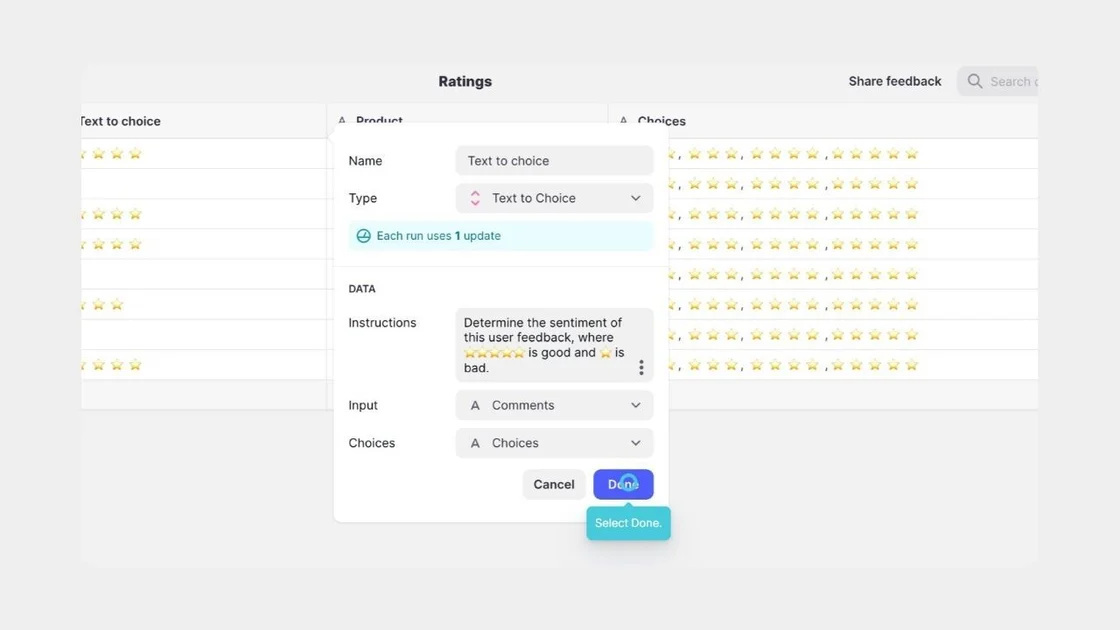
Tip #29: Use instructions with Text to Date to ask questions that have date answers
"Text to Date" can extract dates from text and make inferences about a date from text. But you can also ask questions that have an answer in date format. To do this, add instructions that ask the question you want answered." For example, input "US Labor Day" with instructions "What date is this holiday?" to get the specific date.
Read about AI Text to Date.
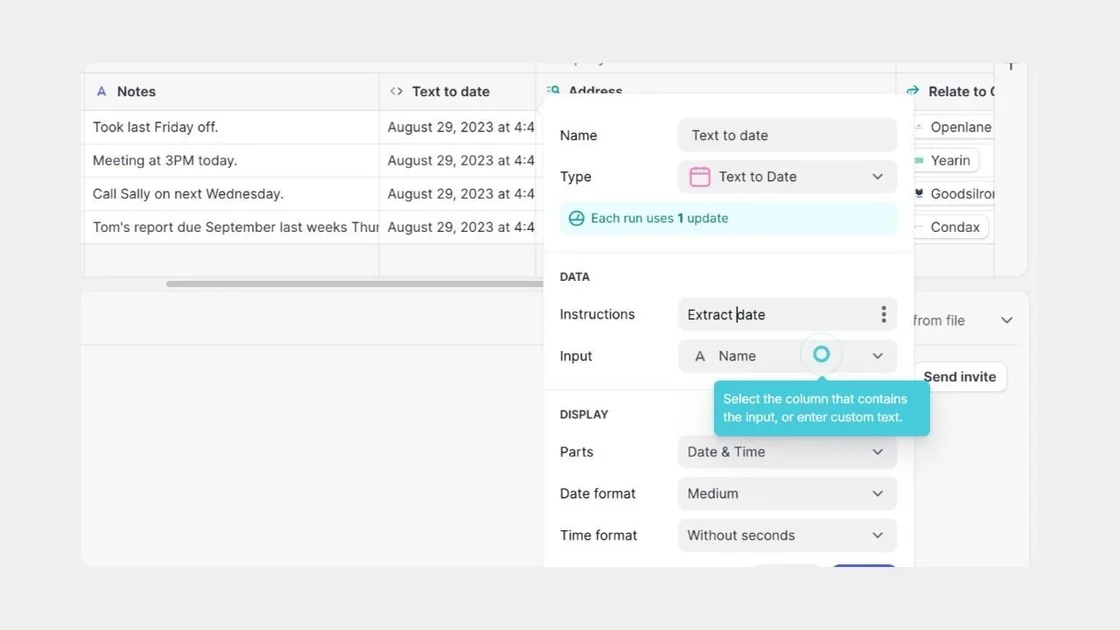
Build more capable, sophisticated apps
These tips will help you make your Glide apps more powerful for the people using them. If you want to keep learning, check out the courses in Glide University, our YouTube Tutorials, or the structured Glide Certification Courses, and Glide Docs for reference.






