Adding an App
To create a new app, click on the New App button to get started.
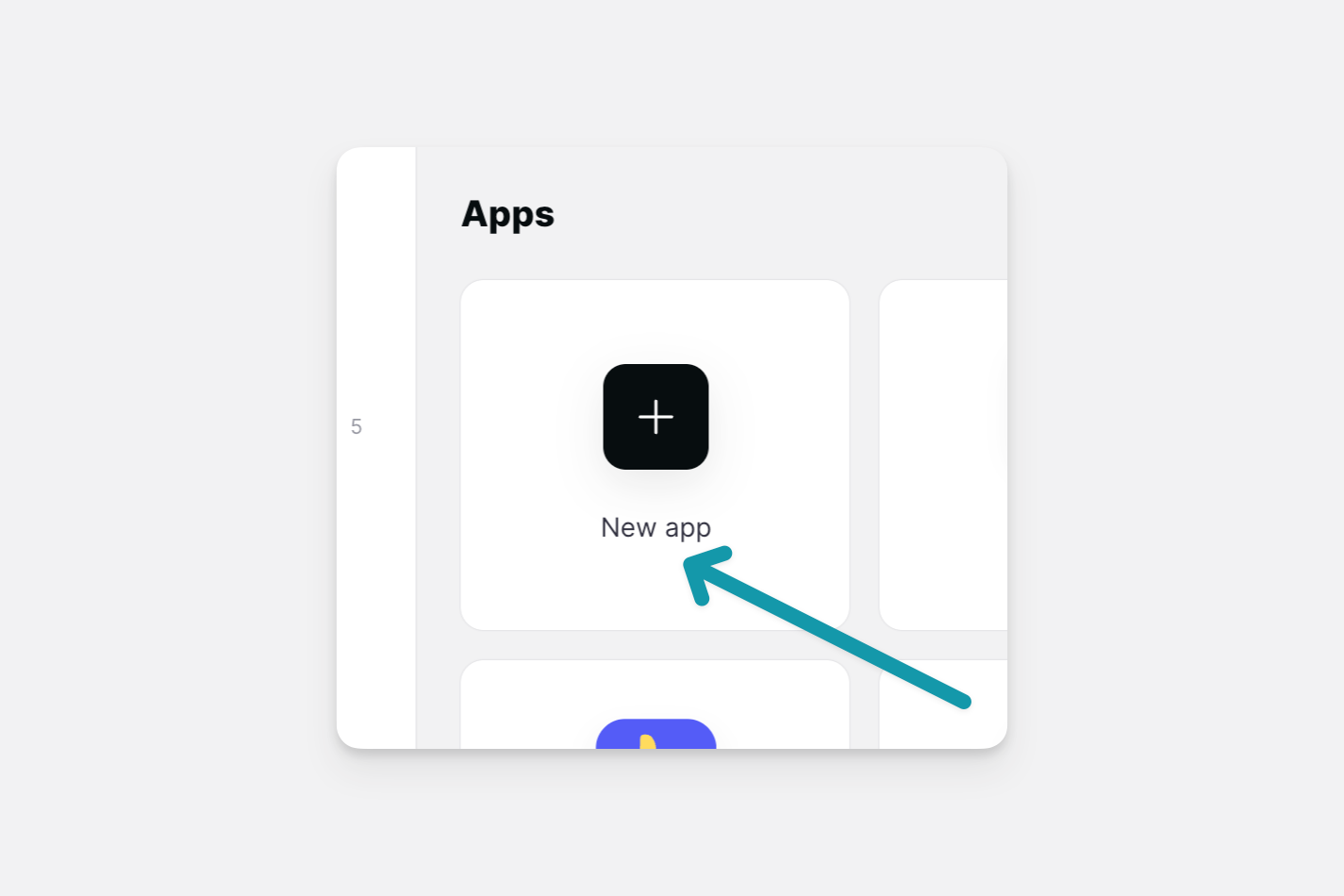
Choose whether you want to start building for mobile or desktop. You can preview both formats at any time when building your app. Next, choose your Data Source, click on the Create app button, and start building.
Deleting an App
Deleting an App
Deleting an app is a permanent action and cannot be undone. For backup purposes, you can duplicate your app or export your app data.
To delete an app, go to your dashboard and hover over the app that you want to delete. Click on the three-dot menu on the top right corner and click on Delete.
Duplicating an App
To duplicate an app, locate the app on your dashboard, click on the three-dot menu on the top right corner, and choose Duplicate.
To create a separate sheet for that duplicated app, choose Copy the Sheet from the options and then click on Duplicate App to confirm. You also have the option to use the same sheet for that app.
Once an app is duplicated, it will be named Copy of APPNAME as a default. You can rename your app later in the app settings.
To learn more about duplicating an app, read our full guide here.
Transferring Apps to a New Team
Requirements to transfer an app
Free teams cannot transfer apps.
Apps can not be transferred to teams that are on trial subscriptions.
Only admins can move apps out of a team. Check the members area of your team to see who is an admin.
How to transfer an app
To transfer an app to another team, click on the three-dot menu on the app tile and select the team you wish to move the app to.
If you want to keep a copy of an app in your current team, make sure to duplicate it first and then transfer it to the team afterward.
When you move an app to another team, all members will be able to access it and any sheet that it is connected to. The billing for that app will also be migrated to the new team.