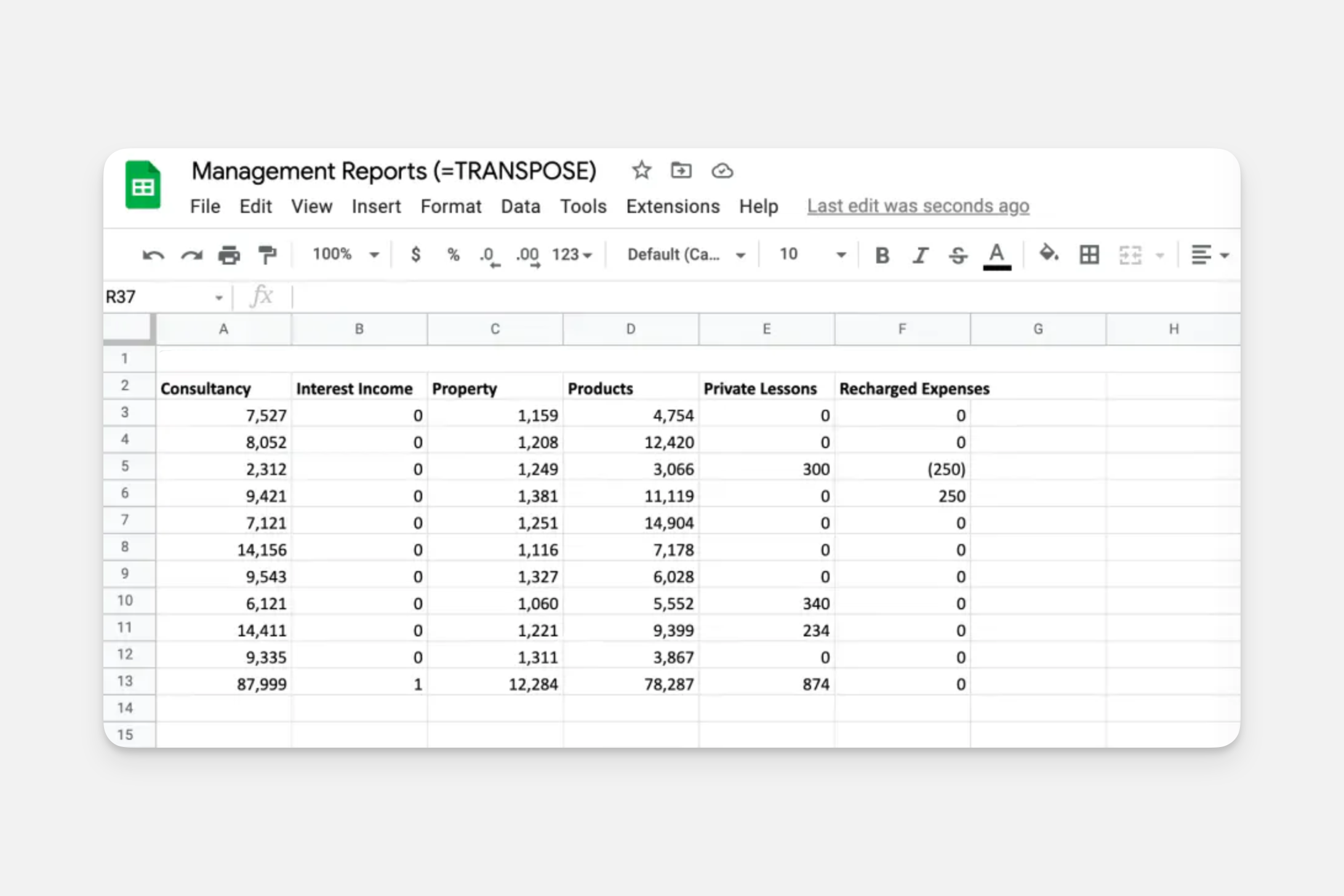Changing horizontal data to vertical
Spreadsheets are incredibly flexible. Within this huge and expandable grid of cells, there are really no restrictions on how you structure your data. Glide, however, likes data when it's more like a database, with the data organized in rows and columns. Sometimes, the way data is structured in your spreadsheet won't match this pattern. But that's not a problem.
If the data needs to stay in that format for other people to use, you can transpose or copy it into a new table and use it as the basis for your app.
=TRANSPOSE
Transpose is a spreadsheet function that transforms a vertical range of cells to a horizontal range, or vice versa.
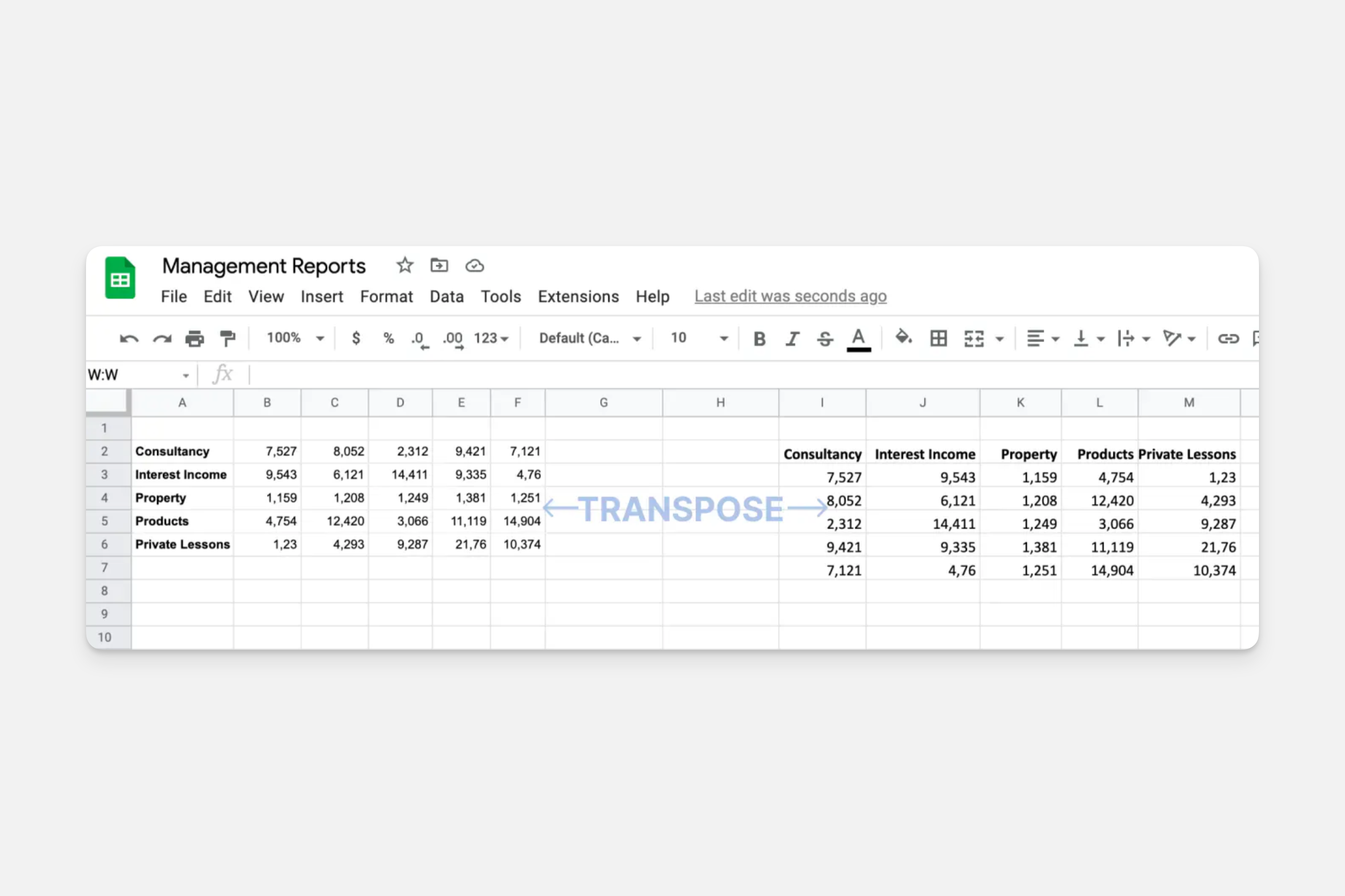
Below, we have a set of reports. We want our app to treat each month as an item, but currently, our months are laid out in columns and the properties of that month are on the left.
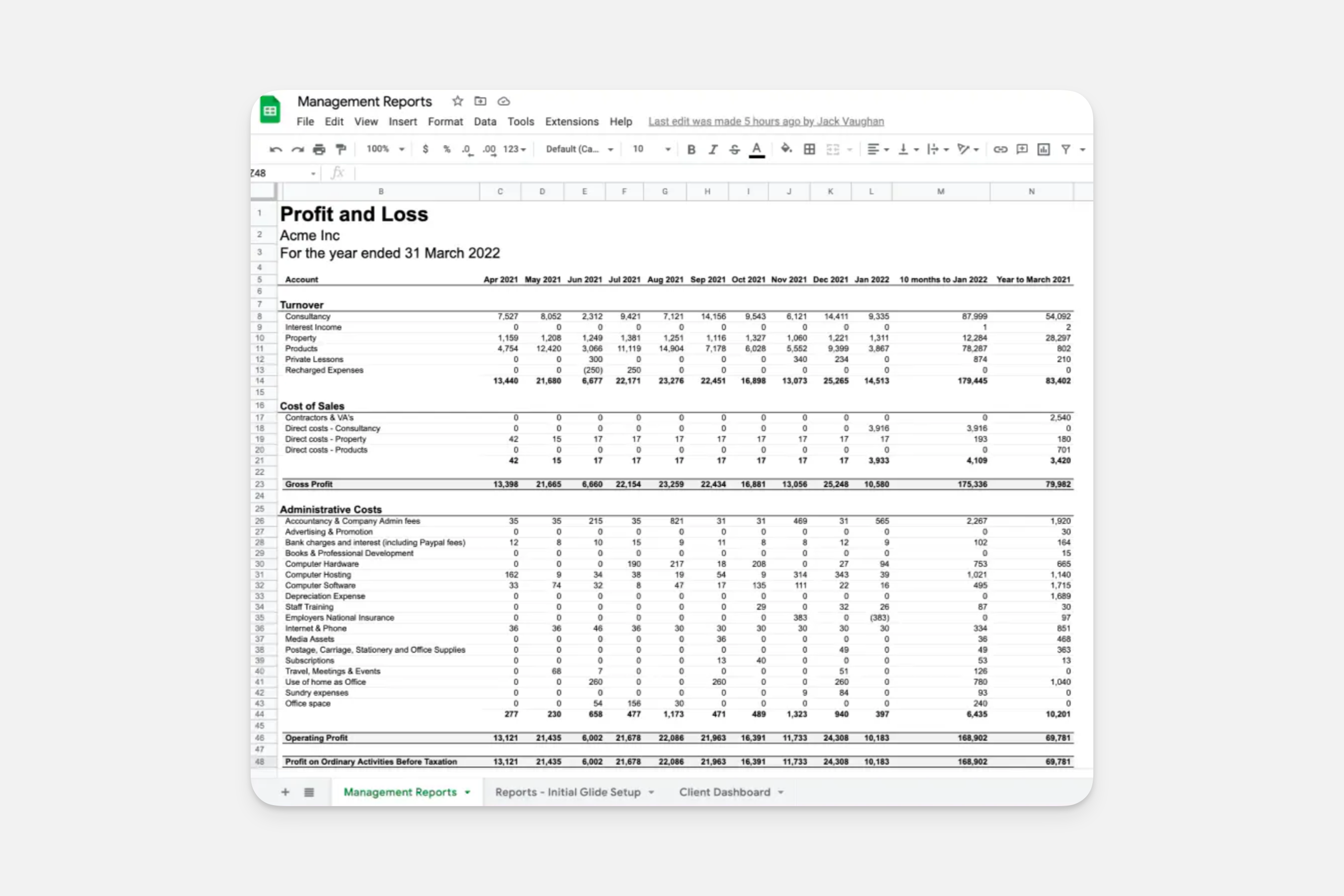
We can use =TRANSPOSE to fix this. We'll create a new table, and type =TRANSPOSE in the top left cell.
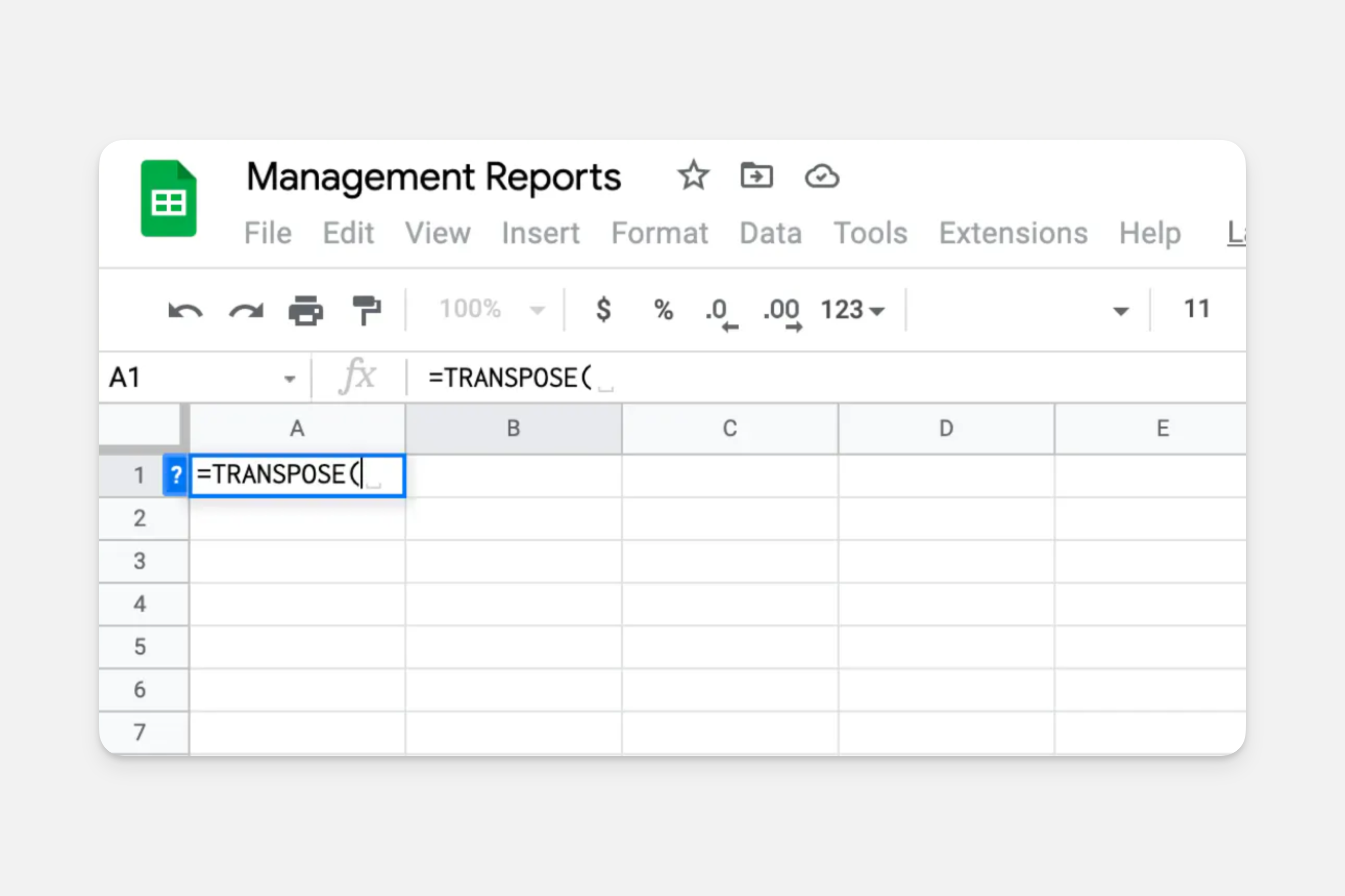
Now we can select the range of data we want.
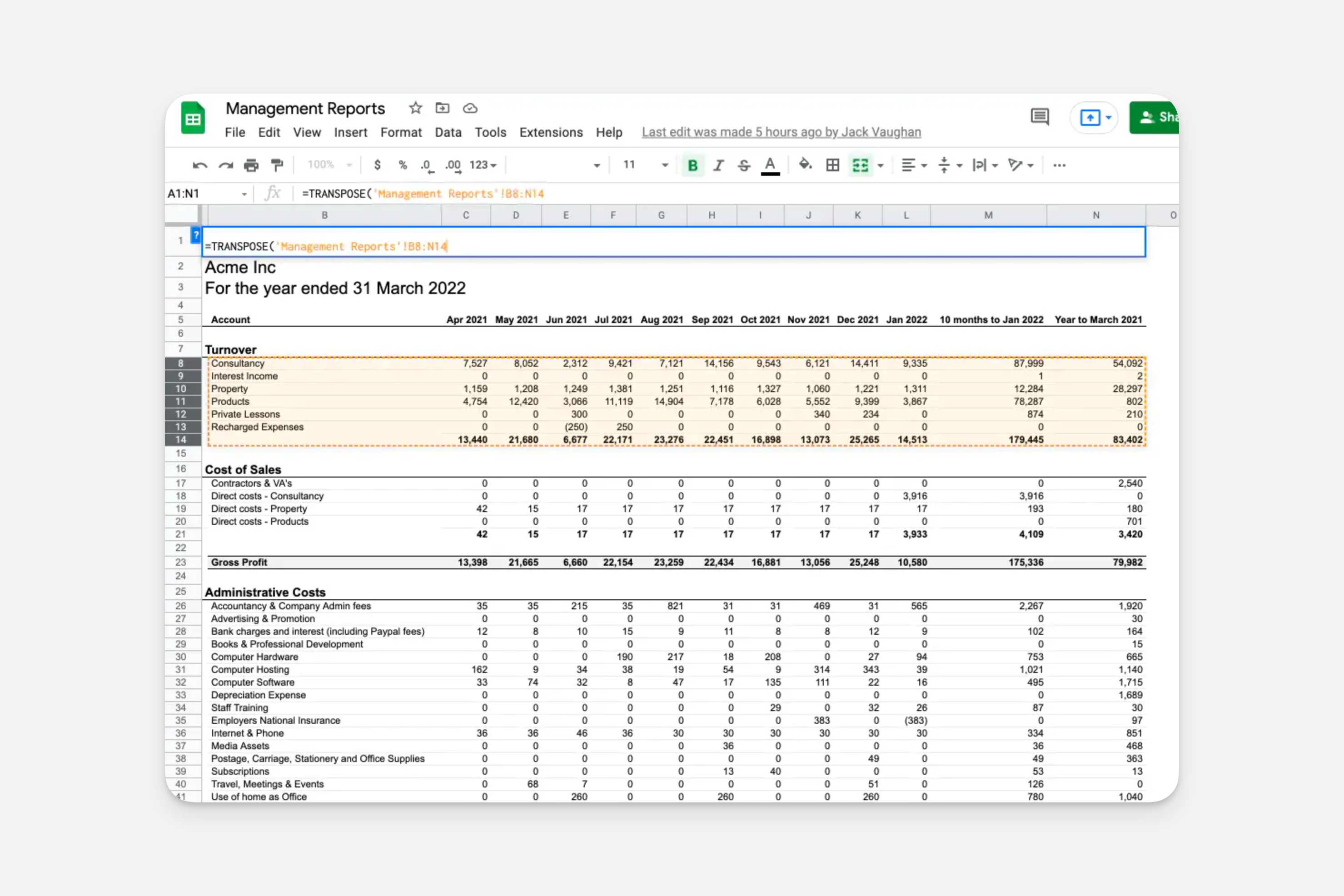
Now our rows are columns and our columns are rows, and we can use this data in Glide.